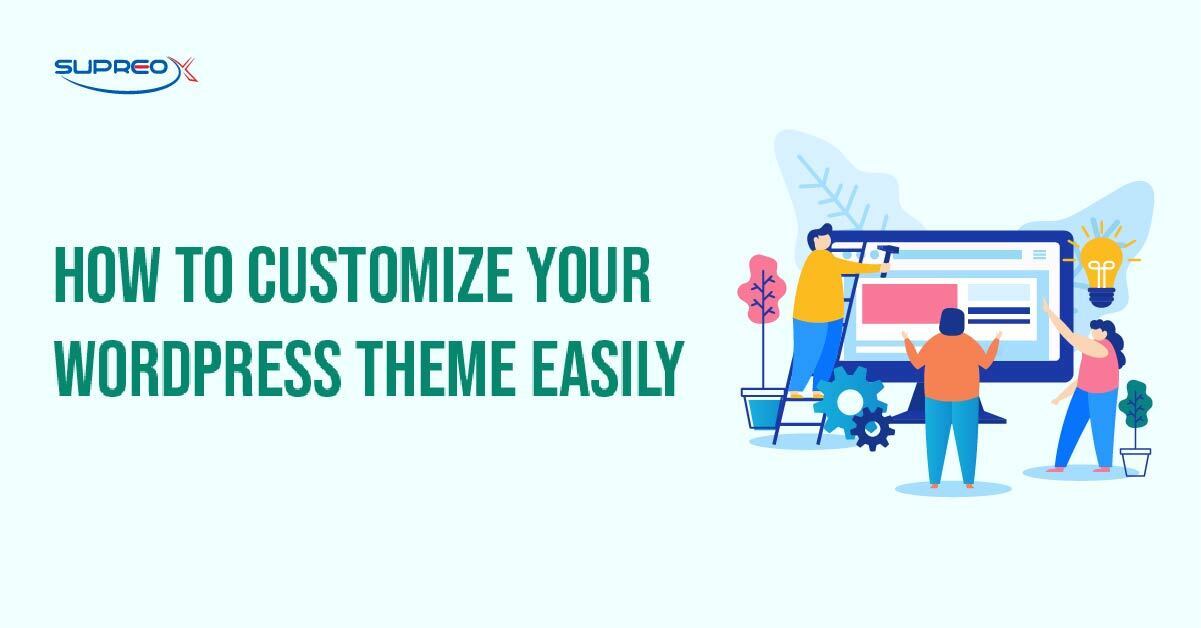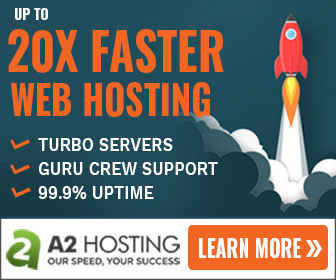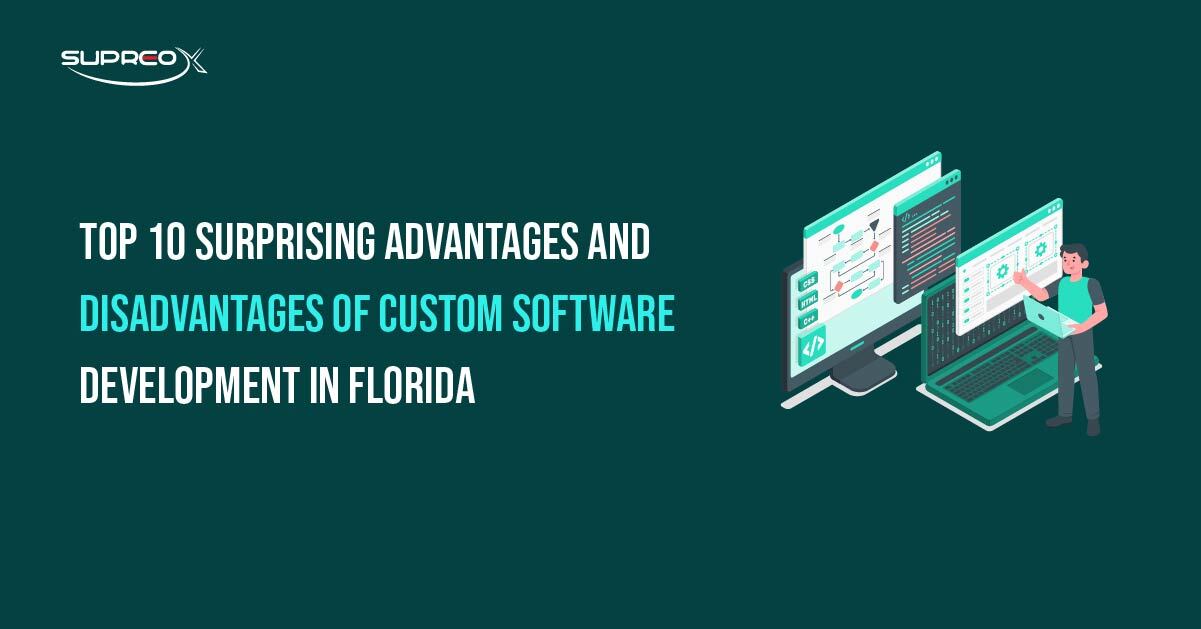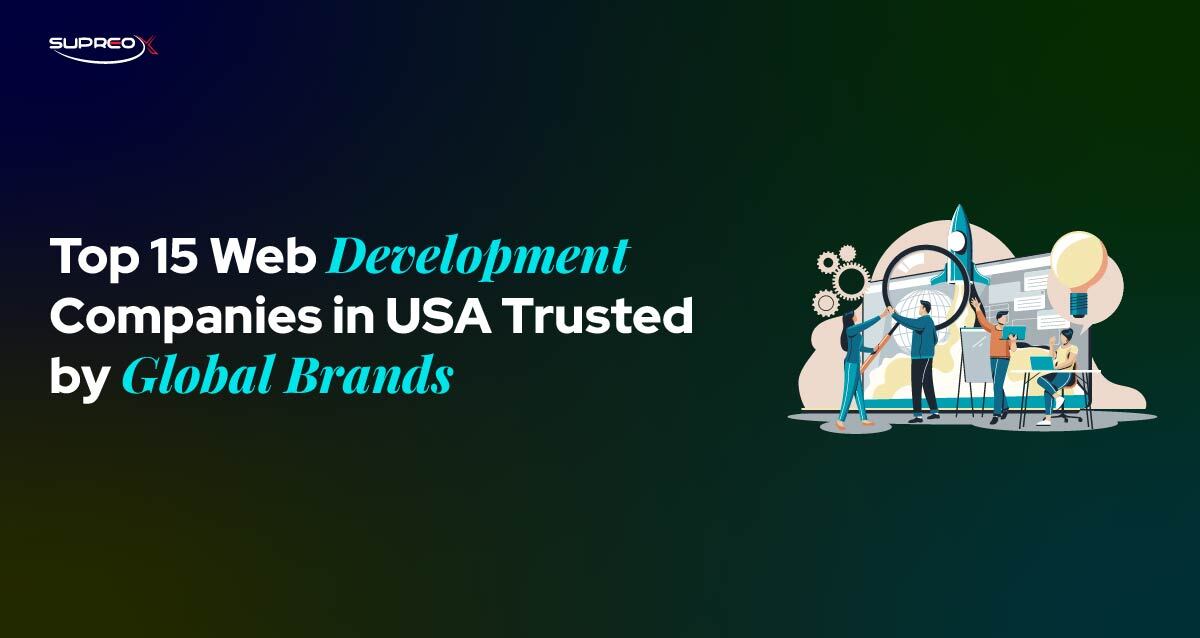Customizing your WordPress theme is the quickest way to build a site that reflects your brand, engages visitors, and converts leads. Whether you’re a beginner or pro, this guide walks you through every step.
Don’t settle for a generic website when you can create something exceptional. Start exploring the endless possibilities of WordPress theme customization and turn your website into a powerful tool that sets you apart from the competition. Take the first step now!
Why Customize Your WordPress Theme?
Your theme controls how your site looks and feels. A few tweaks can dramatically improve performance and branding.
Here’s why customization matters:
- Create a unique brand identity
- Improve user experience & navigation
- Boost SEO performance
- Increase engagement & conversions
How to Start with WordPress Theme Customization?
For guidance on getting started, visit Customizing Your WordPress Site, where you’ll find essential tips for beginners and best practices for advanced users.
Choose the Right Theme for Customization
The first step in creating a personalized website is selecting a WordPress theme that is easy to customize. Look for themes that offer flexibility and suit your needs. The most customizable WordPress themes often come with various settings and options that allow you to change the appearance of your site without needing to write any code. Consider using a custom WordPress theme designer to create a theme that fits your requirements.
Prepare for Customization
It’s essential to make preparations before starting your customizations. This includes ensuring you have a backup of your site and learning common WordPress issues that may arise during customization so you can troubleshoot effectively.
A child theme allows you to make changes without altering the original theme files so that updates won’t erase your customizations. Understanding the structure of WordPress themes is key to knowing which files to edit.
Use Built-In WordPress Customization Tools
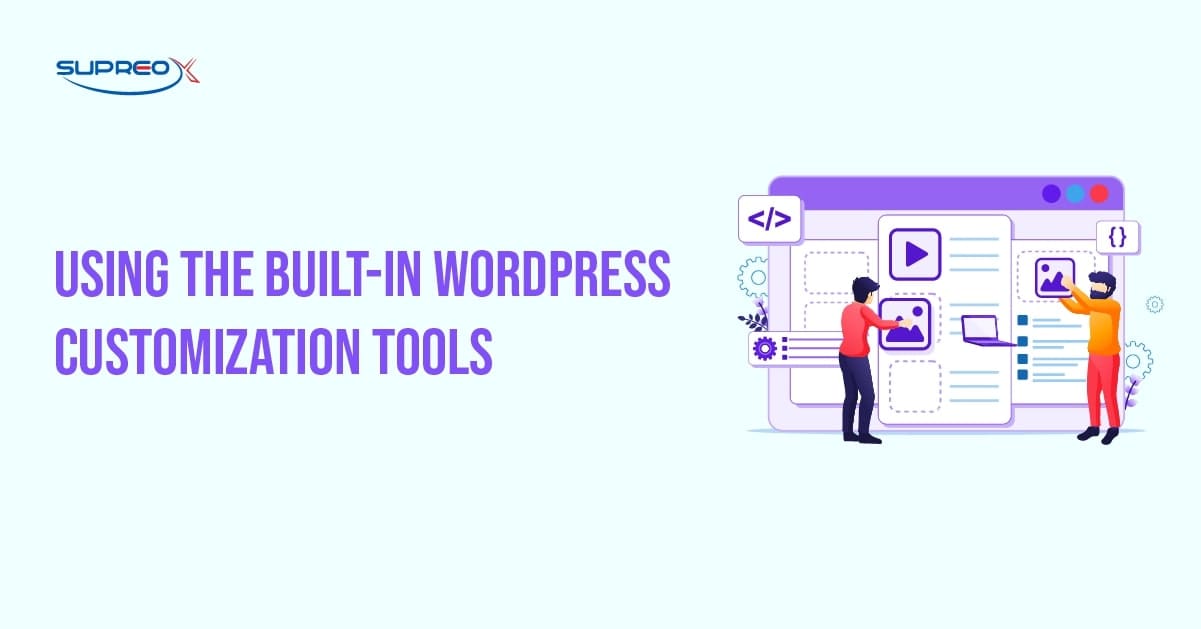
Default Theme Customizer
The WordPress Theme Customizer is a built-in tool that lets you change your site’s appearance in real time. To use the WordPress theme customizer tools, go to your WordPress dashboard, navigate to “Appearance,” and click on “Customize.”
Here, you can modify WordPress theme options such as site identity, colors, header images, menus, widgets, and homepage settings.
To change the site identity, click “Site Identity” and update your site’s title, tagline, and logo. For colors, go to the “Colors” section to adjust your website’s primary and secondary colors. To edit the header image, navigate to “Header Image” and upload a new photo or select one from your media library.
You can customize menus under “Menus,” where you can add, edit, or delete menu items. You can manage widgets in the “Widgets” section and adjust homepage settings by selecting a static page or your latest posts.
Full Site Editing (FSE)
WordPress has introduced a new feature called Full Site Editing (FSE), giving you more control over your theme’s design. For a detailed guide on using FSE, refer to our article on How to Make a Website in WordPress.
To access FSE, go to your WordPress dashboard, click “Appearance,” and then “Editor.” Here, you can add, remove, or move blocks to create a layout that suits your needs.
Widget Customization
Small blocks called widgets perform specific functions, and you can add them to various areas of your site, such as sidebars and footers. To customize widgets, go to “Appearance” > “Widgets” in your WordPress dashboard.
You can add new widgets, remove ones you don’t need, or rearrange them to enhance your site’s functionality. For example, you can add a search bar, recent posts, or a custom HTML widget to display specific content.
Advanced Theme Customization Techniques
Take your WordPress site to the next level with advanced theme customization. You can edit theme files, leverage the Block Editor, or add custom CSS to create a tailored, professional design. Let’s explore how to elevate your site’s look and functionality.
Customize Theme with Code
WordPress theme editing offers deeper customization options for those comfortable with coding. Explore WordPress Development Services to learn more about effectively using HTML, CSS, and PHP.
However, editing theme files is essential to avoid breaking your site. Always use a child theme for customizations and back up your site before making any changes.
Understanding the WordPress template hierarchy is crucial when customizing theme files. This hierarchy determines which template file displays a specific page on your site.
For example, WordPress uses single.php for single posts and page.php for pages. You can modify how different parts of your website are displayed by editing these files.
Use the WordPress Block Editor
The WordPress Block Editor (Gutenberg) allows you to customize individual pages and posts. This editor uses blocks to build content, which you can arrange and style to create a custom layout.
To use the block editor, click “Edit” and add blocks to the page or post you want to edit. You can add text, images, videos, and other types of content to create a unique design.
Add Custom CSS and Scripts
Adding custom CSS and scripts can enhance your site’s appearance and functionality. To do this, go to “Appearance” > “Customize” > “Additional CSS” in the WordPress Customizer.
Here, you can add your CSS code to change the look of your site. You can add custom scripts by editing your theme’s functions.php file or using a plugin like “Simple Custom CSS and JS.”
Leverage Plugins for Theme Customization
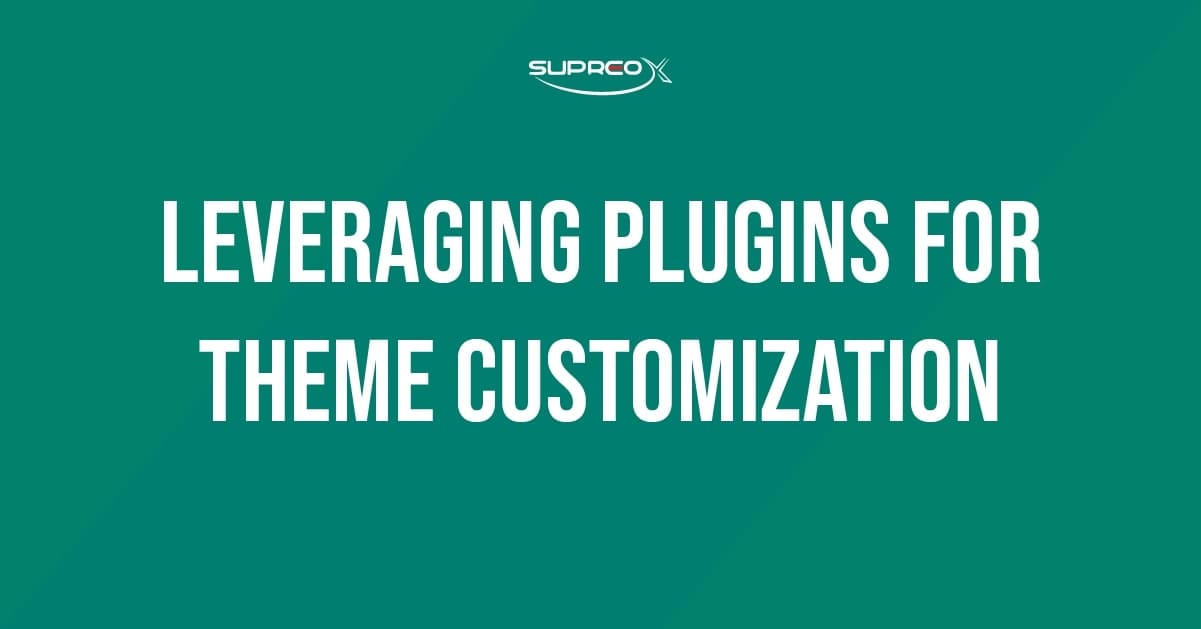
Top Plugins for Theme Customization
Plugins are essential tools for WordPress theme customization. They add features and functionality without requiring you to write code. For more details, visit our WordPress Plugins guide to find the best tools for theme customization. Some top plugins for theme customization include:
SeedProd: This plugin allows you to create custom pages and themes without coding. It’s perfect for beginners who want a unique design without the hassle of writing HTML, CSS, or PHP.
Elementor and Beaver Builder: These drag-and-drop page builders offer flexibility and ease of use. They allow you to design pages, making theme customization accessible to everyone.
Plugins for Specific Customization Needs: You can use plugins to change your site’s fonts, colors, and layouts. For example, “Google Fonts Typography” helps you choose different fonts, and “YellowPencil” lets you change your site’s appearance in WordPress.
Create a Custom WordPress Theme from Scratch
Designing a custom WordPress theme lets you craft a website tailored exactly to your brand’s identity and needs. Starting with a local development environment, you can structure your theme using essential files and code. By carefully testing and refining, you ensure the theme delivers a seamless and unique user experience. Let’s explore how to bring your vision to life.
Why Create a Custom Theme?
Creating a custom WordPress theme allows you to tailor your design completely to your brand. To understand this in depth, refer to our Custom WordPress Design & Development guide.
Step-by-Step Guide to Building a Custom Theme
To build a custom WordPress theme from scratch, use tools like SeedProd or start with manual coding. First, a local development environment can be set up using software like MAMP or XAMPP.
Then, create a new theme folder in your WordPress installation’s wp-content/themes directory. Start by creating a style.css file and an index.php file. Use HTML, CSS, and PHP to build the structure and style of your theme.
Test and Debug Your Custom Theme
Testing is crucial to ensure your custom theme works well across different devices and browsers. Use tools like BrowserStack to test your theme’s responsiveness and compatibility.
Debugging tools like the “Query Monitor” plugin can help you identify and fix issues. To provide the best user experience, ensure your theme is responsive to mobile devices and loads quickly.
Optimize Your Customized WordPress Theme for Performance and SEO
Enhancing your customized WordPress theme’s performance is crucial for better user experience, faster loading times, and higher search engine rankings. By focusing on speed optimization, mobile responsiveness, and SEO best practices, you can ensure your theme not only looks great but also performs exceptionally well. Let’s explore essential techniques to take your theme’s functionality to the next level.
Speed Optimization Tips
A fast website is essential for good user experience and SEO. Here are some tips for speed optimization:
Image Compression: Use tools like TinyPNG or Smush to reduce the size of your images without losing quality.
Lazy Loading: Enable lazy loading to ensure images load only when they appear on the screen.
Minifying CSS and JavaScript: Use plugins like Autoptimize to reduce your website’s files and speed up loading.
Ensure Mobile Responsiveness
A mobile-responsive WordPress theme adjusts to fit different screen sizes, providing a good user experience on all devices. To ensure your theme is mobile-friendly, use a responsive design approach that adapts to various screen sizes. Test your theme on different devices and browsers to ensure it works everywhere.
SEO Considerations
Optimizing your theme for SEO involves using proper tags, fast loading times, and mobile responsiveness. Ensure your theme uses heading tags, includes alt text for images, and has a clean code structure. Use plugins like “Yoast SEO” to help optimize your content and improve your search engine rankings.
Ensure Accessibility in Your Customized Theme
Accessibility is a key element of any well-designed WordPress theme, ensuring your website is usable for everyone, including individuals with disabilities. By following guidelines like using readable fonts, sufficient color contrast, and descriptive alt text for images, you create a more inclusive experience. Accessibility tools and plugins can identify areas for improvement and help you meet accessibility standards. Let’s dive into how to make your customized theme user-friendly.
Accessibility Guidelines
Making an accessible theme means ensuring everyone, even people with disabilities, can use your website. Follow simple rules like using clear fonts, ensuring colors are different enough to see, and writing image descriptions. Ensure people can move around your site using a keyboard and that everyone can use all clickable parts.
Tools and Plugins for Accessibility
Several tools and plugins are available to help improve your theme’s accessibility. “WP Accessibility” and “Accessibility Checker” are popular tools that can find and fix problems on your site to make it easier for everyone to use. These tools suggest how to make your site more accessible to all users.
Troubleshoot Common WordPress Theme Customization Issues
Customizing a WordPress theme can occasionally result in unexpected errors, like broken layouts or non-functioning widgets. These issues can be frustrating, but they’re often fixable with the right approach. Checking your theme’s code for mistakes, testing plugins for conflicts, and seeking help from the WordPress support community are some of the best ways to resolve problems.
Let’s explore how to address these challenges and keep your theme running smoothly.
Common Errors and Fixes
Customizing a WordPress theme can sometimes lead to errors. Common issues include broken layouts, missing styles, or non-functioning widgets. To fix these problems, check your theme’s code for errors and use the WordPress support community for guidance. Forums and communities can provide solutions and help you troubleshoot issues.
Use the WordPress Support Community
The WordPress support community is a valuable resource for answering your customization questions. Use the forums to search for solutions or ask for help with specific issues. Many experienced developers are willing to share their knowledge and assist you in resolving problems.
Maintain Your Customized WordPress Theme
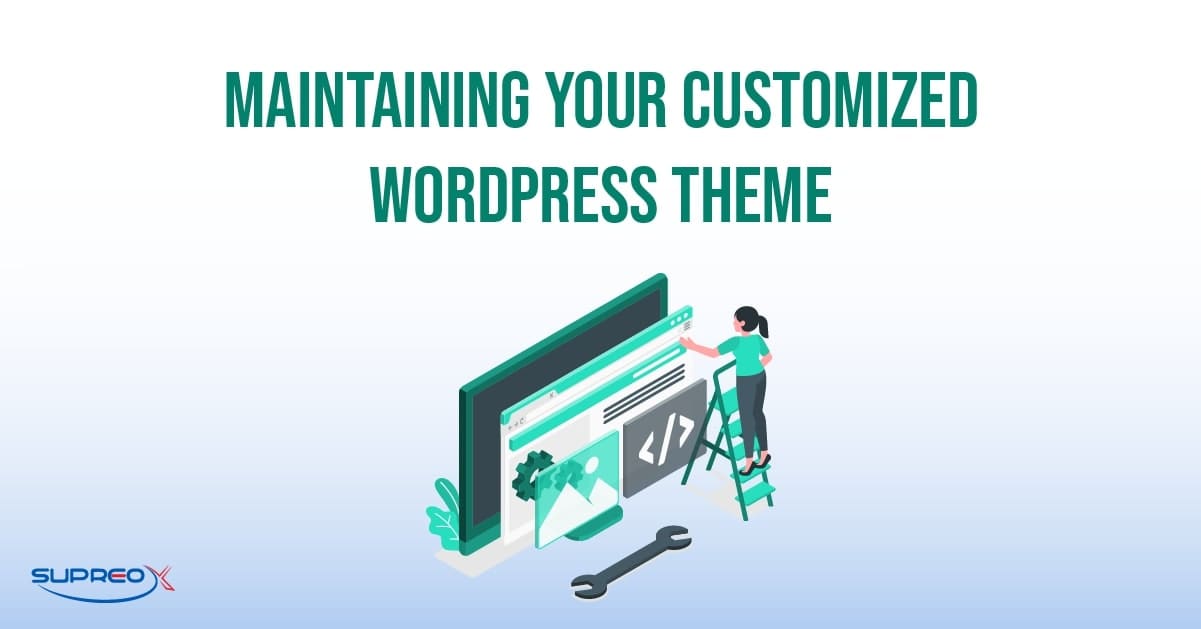
Regular Updates and Backups
Keeping your theme and plugins updated is crucial for security and performance. Check for updates and apply them to keep your site running. Always back up your site before applying updates to prevent data loss.
How to Safely Apply Updates?
Use a staging environment to test updates before applying them to your live site. This allows you to see if there are any issues with the update and fix them before they affect your site. Version control tools like Git can help you track changes and revert to previous versions if needed.
Conclusion
Changing your WordPress theme lets you create a unique, professional-looking website that stands out. Don’t be afraid to experiment with different customization options and plug-ins. Remember to optimize your site for performance, mobile responsiveness, and accessibility.
Talk to our WordPress Experts. We build high-performance websites designed to grow your brand.
Frequently Asked Questions (FAQ)
Can I customize my WordPress theme without coding?
Yes! Tools like the WordPress Customizer, Full Site Editing (FSE), Elementor, and other drag-and-drop builders let you easily customize your site without any coding.
What’s the safest way to make theme changes?
Always use a child theme and back up your website before making any changes. This ensures your customizations remain intact even after theme updates.
What’s the difference between a theme and a page builder?
A theme controls your site’s overall design, while a page builder lets you design individual pages visually. You can use both together for maximum flexibility.
Which plugins are best for theme customization?
Some of the best plugins include:
- Elementor / Beaver Builder (visual builders)
- SeedProd (no-code theme builder)
- YellowPencil (visual CSS editor)
- Google Fonts Typography (custom fonts)
Will customizing my theme affect site speed?
It can, especially if you overload it with heavy plugins or unoptimized images. Stick to lightweight tools and follow performance best practices like lazy loading and minifying CSS/JS.
How do I switch themes without losing content?
Switching themes doesn’t delete your posts or pages. However, some layout settings or widgets may need to be adjusted after switching. Always preview the new theme and back up your site first.
Can I create a completely custom WordPress theme?
Yes! You can build one from scratch using PHP, HTML, and CSS or use tools like SeedProd to create custom themes visually, even if you’re not a developer.