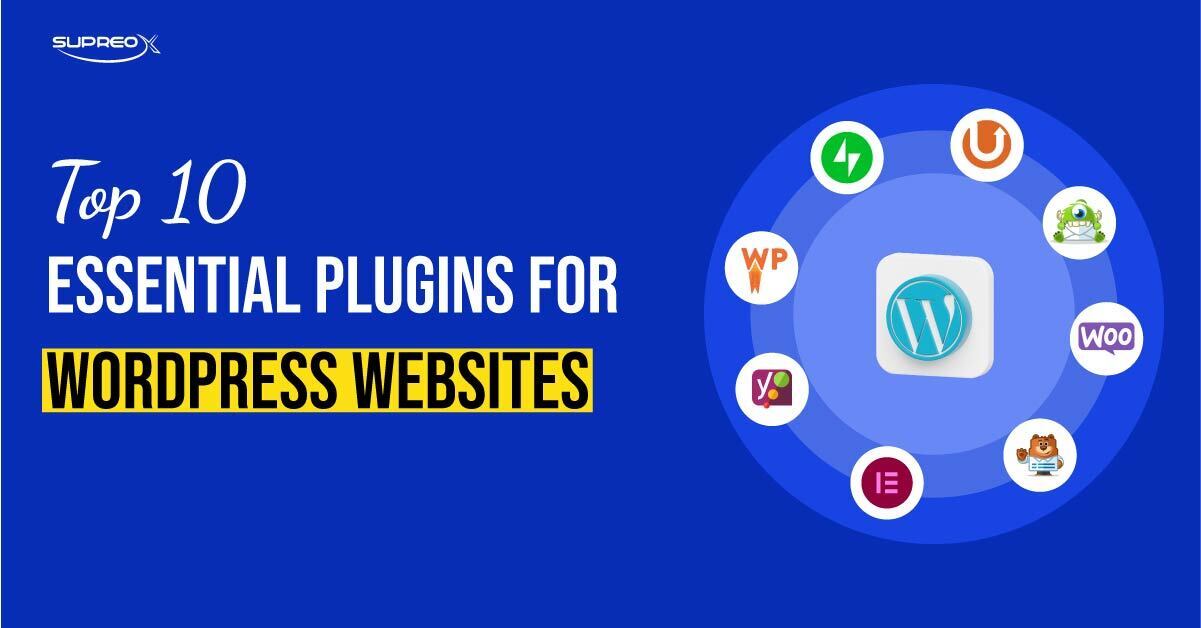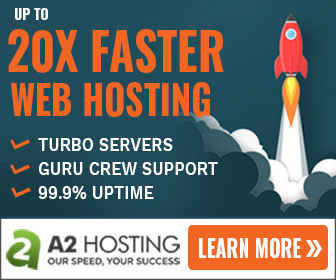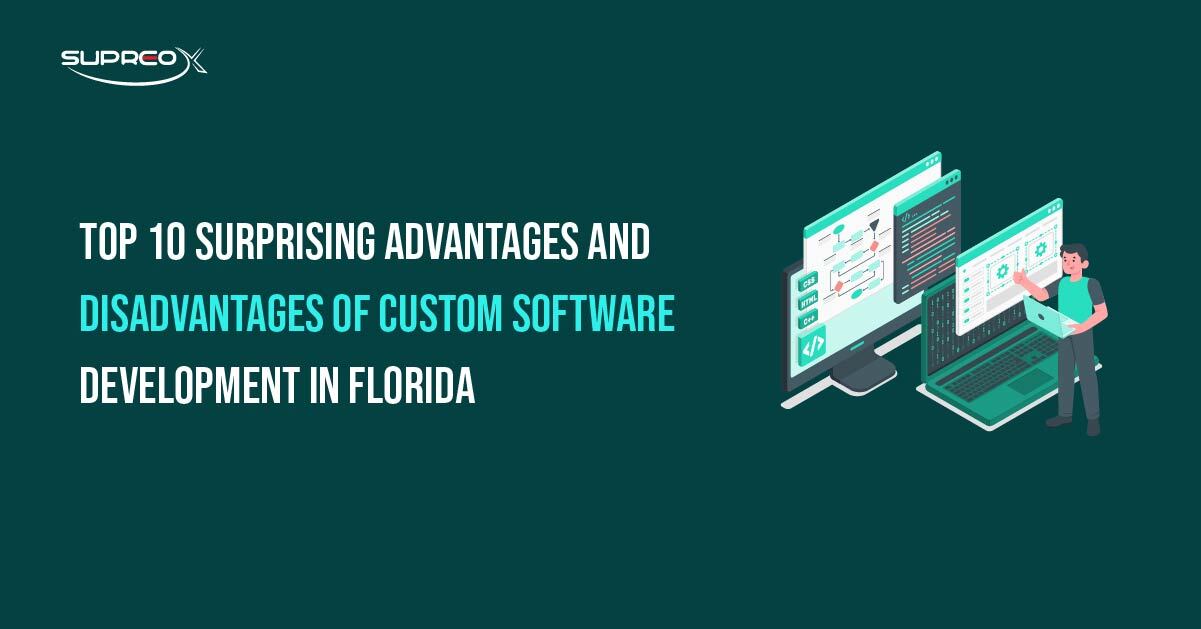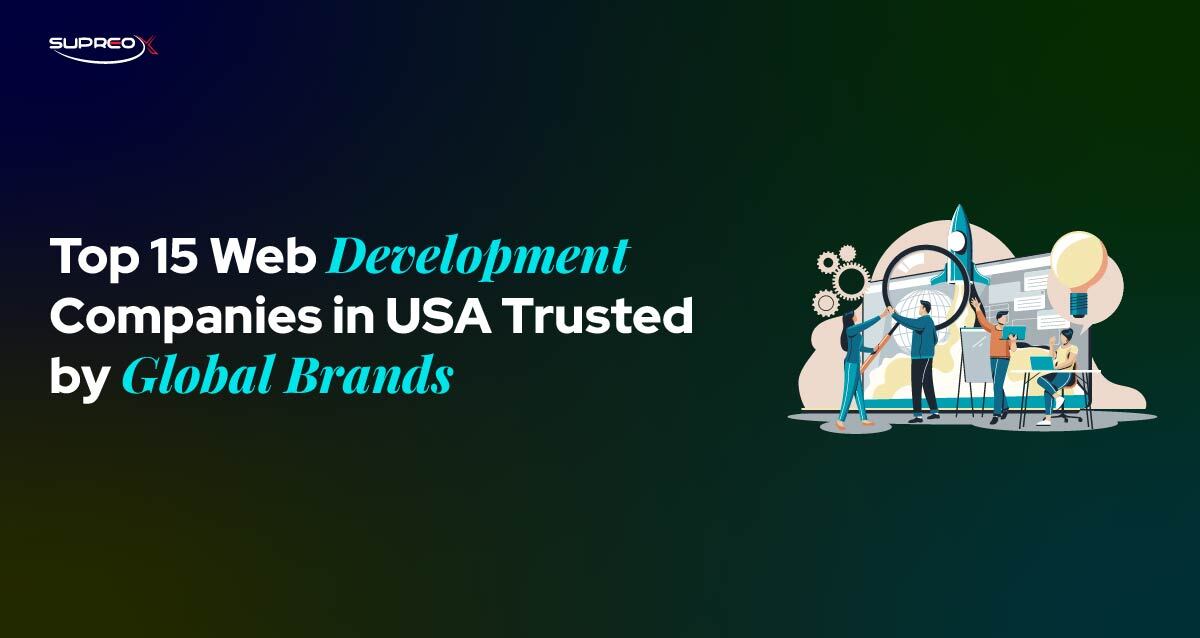WordPress plugins are powerful tools that extend the functionality of your website. They allow users to add features like SEO tools, security layers, and eCommerce functionality without writing a single line of code. With plugins, you can transform a basic WordPress site into a dynamic, interactive experience tailored to your audience.
Let’s unveil the Top 10 essential plugins for WordPress websites to stand out in your business or meet organizational goals.
What is WordPress Plugin Ecosystem?
The WordPress plugin ecosystem is vast and continually growing. The official WordPress Plugin Repository contains over 50,000 free plugins. Additionally, premium plugins from marketplaces like CodeCanyon and custom-developed solutions provide specialized functionality, performance, and support options. This diverse ecosystem makes it easy to find a plugin for nearly any need.
Top 10 Essential WordPress Plugins
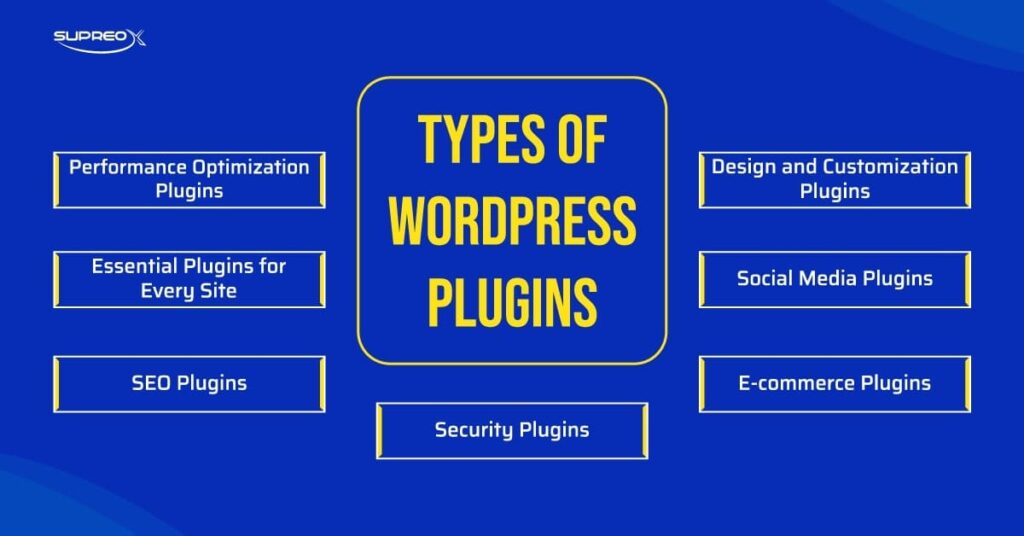
1. Yoast SEO
Yoast SEO is the most widely used SEO plugin for optimizing site content for search engines. It allows you to add meta titles and descriptions, generate XML sitemaps, analyze keyword density, and improve content readability. It integrates seamlessly with Google Search Console, making on-page SEO easy for beginners. With features like schema.org support and social media previews, Yoast SEO ensures your content stands out in search results.
2. Rank Math
Rank Math is a fast-growing SEO plugin that offers an extensive feature set for more technical users. It includes built-in schema markup, keyword rank tracking, local SEO support, and WooCommerce SEO integration. The intuitive setup wizard and clean UI make it a powerful alternative to Yoast, especially for marketers focused on maximizing organic traffic using AI-based suggestions and automation tools.
3. Wordfence Security
Wordfence provides a complete security solution with a robust firewall, malware scanner, and real-time threat defense feed. It monitors live traffic, detects malicious IPs, and protects against brute force attacks. It includes login security options like two-factor authentication and CAPTCHA, making it essential for safeguarding WordPress sites against common vulnerabilities.
4. Sucuri Security
Sucuri offers a cloud-based protection suite that includes security activity auditing, malware scanning, blacklist monitoring, and a website firewall. It’s ideal for websites needing DDoS protection and content delivery network (CDN) support. Its post-hack features also help clean and restore your site, making it a solid choice for high-risk or high-traffic environments.
5. WP Rocket
WP Rocket is a premium caching plugin designed to enhance website performance. It accelerates load times with features like page caching, GZIP compression, lazy image loading, and database optimization. It’s user-friendly and requires minimal configuration, making it one of the best plugins for improving Core Web Vitals and overall page speed.
6. Autoptimize
Autoptimize complements caching plugins by optimizing HTML, CSS, and JavaScript. It aggregates and minifies scripts, defers non-critical JavaScript, and reduces HTTP requests. Paired with WP Rocket, it boosts frontend performance significantly, which is crucial for user experience and SEO rankings.
7. WooCommerce
WooCommerce is the go-to plugin for creating fully functional online stores. It supports physical and digital product sales, inventory management, shipping integration, and payment gateways like Stripe and PayPal. With hundreds of add-ons and themes, WooCommerce is highly scalable for businesses of all sizes.
8. Elementor Pro
Elementor Pro is a leading visual page builder with a drag-and-drop interface and responsive editing. It includes custom widgets, global styles, theme builder functionality, and WooCommerce integration. Perfect for marketers and designers, it allows complete creative control without coding.
9. Divi Builder
From Elegant Themes, Divi Builder is another powerful drag-and-drop builder known for its real-time editing, A/B testing, and flexible design modules. It comes with pre-made layout packs and supports advanced design workflows, making it ideal for agencies and developers managing multiple websites.
10. Social Snap
Social Snap boosts engagement by adding customizable social sharing buttons and click-to-tweet boxes. It supports major platforms like Facebook, Twitter, LinkedIn, and Pinterest. The plugin includes analytics, social meta tags, and social login features, helping drive more traffic through seamless social media integration.
How to Choose the Right WordPress Plugins?
The right plugins can improve your WordPress site in many ways. Plugins add features, but some may not work properly. Check reviews to see if users recommend the plugin. Confirm it works with your WordPress version and receives regular updates. Choose plugins that are easy to use and come with helpful support. Let’s explore how to find the best options for your site.
Evaluate Plugin Reviews and Ratings
When selecting plugins, always check plugin reviews and plugin ratings. These provide insights from other users about the plugin’s performance and reliability.
Check for Compatibility and Updates
Ensure the plugin is compatible with your WordPress version and other plugins you use. Regular plugin updates are crucial for security and functionality.
Understand Plugin Functionality and Features
Look at the plugin features list to see if it meets your needs. Understanding what a plugin does can help you choose the best one for your site.
Consider Plugin Support and Documentation
Good plugin support and thorough plugin documentation are essential. They help resolve issues quickly and provide guidance on using the plugin effectively.
How to Install and Activate WordPress Plugins?
Adding plugins to your WordPress site is easy. Plugins help improve your site with new features. You can find them in the WordPress repository or from trusted sources. Install them with just a few clicks, activate them, and adjust the settings to match your needs. Let’s see how to do it step by step.
How do you Install and Activate Plugins from the WordPress Repository?
- Go to your WordPress dashboard.
- Navigate to Plugins > Add New.
- Search for the desired plugin.
- Click “Install Now.”
- After installation, click “Activate.”
How to install plugins from third-party sources?
Download the plugin zip file from the plugin marketplace or the developer’s site for plugins, but it is not in the repository. Then, upload it to your site via Plugins > Add New > Upload Plugin.
Activate and Configure Plugins
After activation, configure the plugin settings to suit your needs. Most plugins have a settings page where you can customize their functionality.
How to Customize and Configure Plugins?
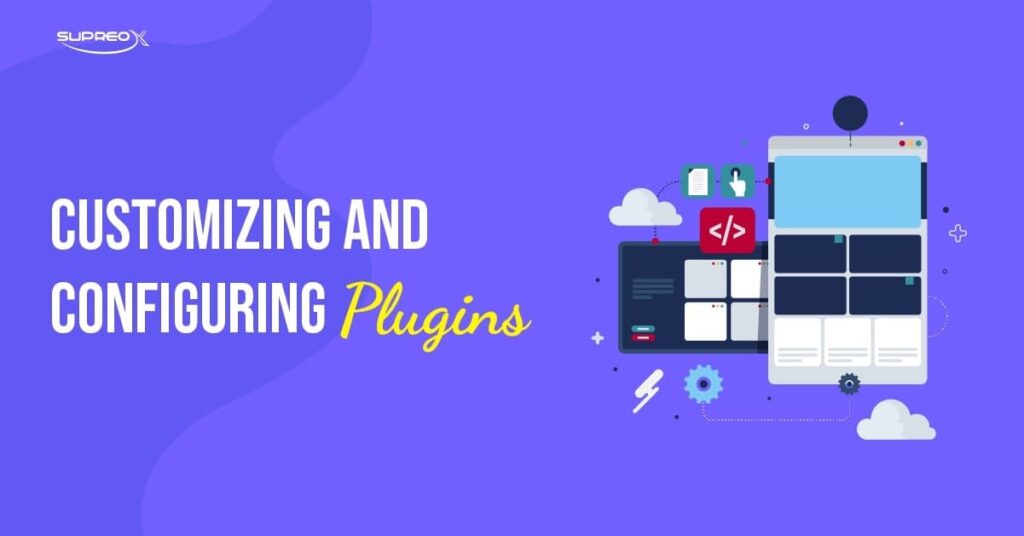
Customization Options within Plugin Settings
Many plugins offer various customization options. You can often change colors, layouts, and more through the plugin settings.
Best Practices for Configuring Plugins for Optimal Performance
Configure plugins to avoid plugin conflicts and ensure they don’t slow down your site. Use only the features you need and disable unnecessary ones.
Use Shortcodes and Widgets Provided by Plugins
Plugins often provide shortcodes and widgets to add functionality to your site easily. You can use these to insert features like contact forms or galleries into your pages.
Manage your WordPress Plugins
Managing plugins is important for keeping your site secure, fast, and functional. Outdated or unused plugins can slow your site and cause errors. Regular updates, carefully removing unneeded plugins, and quick conflict resolution can keep your site running smoothly. Let’s explore the best practices for managing your plugins effectively and avoiding common issues.
Keep Plugins Updated
Regularly update your plugins to the latest versions. This ensures you have the latest features and security patches.
Deactivate and Uninstall Plugins
If a plugin is no longer needed, deactivate and uninstall it to keep your site clean and fast.
Handle Plugin Conflicts and Errors
Sometimes, plugins conflict with each other. If this happens, deactivate the plugins individually to identify the culprit. For help, check plugin FAQs and troubleshooting guides.
Best Practices for Plugin Maintenance
Regularly review your installed plugins. Remove any outdated or unused items to keep your site optimized.
How to Develop Custom WordPress Plugins?
Creating plugins means making special tools for websites that do things other plugins can’t do.
Basic Structure of a WordPress Plugin
A basic plugin consists of a PHP file with a header comment describing the plugin name, version, author, and description.
Writing and Testing Custom Plugins
Write your plugin code, then test it in a staging environment to ensure it works without issues. Use debugging tools to catch errors.
Best Practices for Plugin Development
To keep your plugin safe and working well, follow coding rules, write down how your code works, and give detailed instructions for your plugin.
Plugin Security and Performance
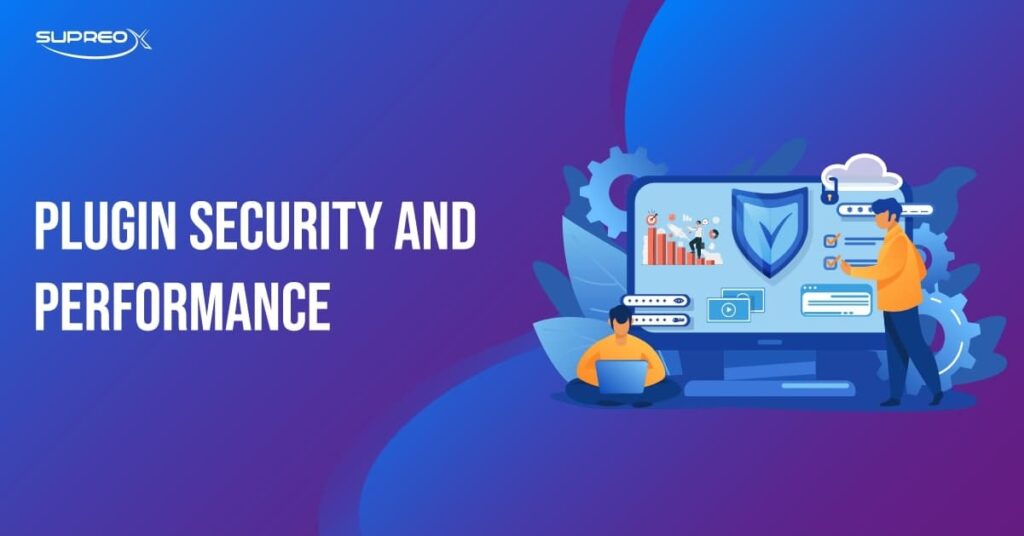
Ensure Plugin Security
Pick plugins from trusted places, update them, and often check your site for problems.
Impact of Plugins on Site Performance
Plugins can affect site speed. Use performance optimization plugins like WP Rocket and regularly check your site’s speed.
Strategies for Optimizing Plugin Performance
Turn off or delete unnecessary plugins, choose fast-working plugins, and maintain your plugins often.
Resources for WordPress Plugins
The right resources help you choose and use WordPress plugins effectively. The WordPress Plugin Repository offers free and trusted options with reviews. CodeCanyon provides premium plugins with advanced features. Forums and online communities offer advice and support. Tutorials explain how to get the most out of your plugins. Let’s explore these tools further.
Official WordPress Plugin Repository
The official repository is the safest place to find free plugins. It includes reviews, ratings, and update histories.
Popular Third-Party Plugin Marketplaces
Sites like CodeCanyon offer premium plugins with advanced features and dedicated support.
Online Communities and Forums for Plugin Support
Join WordPress forums and communities for help and advice on plugins. These resources can provide valuable insights and troubleshooting tips.
Tutorials and Guides for Advanced Plugin Usage
Many websites offer tutorials and plugin guides to help you get the most out of your plugins. These can be especially useful for beginners.
Conclusion
WordPress plugins are important for improving your website, like helping it appear in searches and keeping it safe. There are many plugins, so you can find one for almost anything. Try out new plugins to see how they can help your site. To keep your site working well, update your plugins often, choose ones with good reviews and support, and turn off any you don’t use. This way, your site will stay safe and work great. But if you need further discussion regarding plugins for your website, contact our expert team.
Frequently Asked Questions (FAQs)
What are WordPress plugins, and why are they important?
WordPress plugins are add-ons that extend your website’s features and functionality. They are essential for improving SEO, performance, security, design, and more without requiring coding skills.
Can I use multiple plugins on my WordPress site?
Yes, WordPress supports multiple plugins. However, to avoid slow loading times and potential conflicts, using only necessary, well-coded plugins is essential.
How do I know if a plugin is safe to install?
Check user reviews, update frequency, compatibility with your WordPress version, and ensure it’s from a trusted source such as the WordPress Plugin Repository or reputable developers.
Do plugins affect website speed?
Yes, some poorly optimized plugins can slow down your site. Combine lightweight and well-optimized plugins with caching tools like WP Rocket and Autoptimize to maintain performance.
What should I do if two plugins conflict?
Disable plugins one by one to find the conflicting ones. Consult documentation or forums, and consider replacing one of them with a compatible alternative.