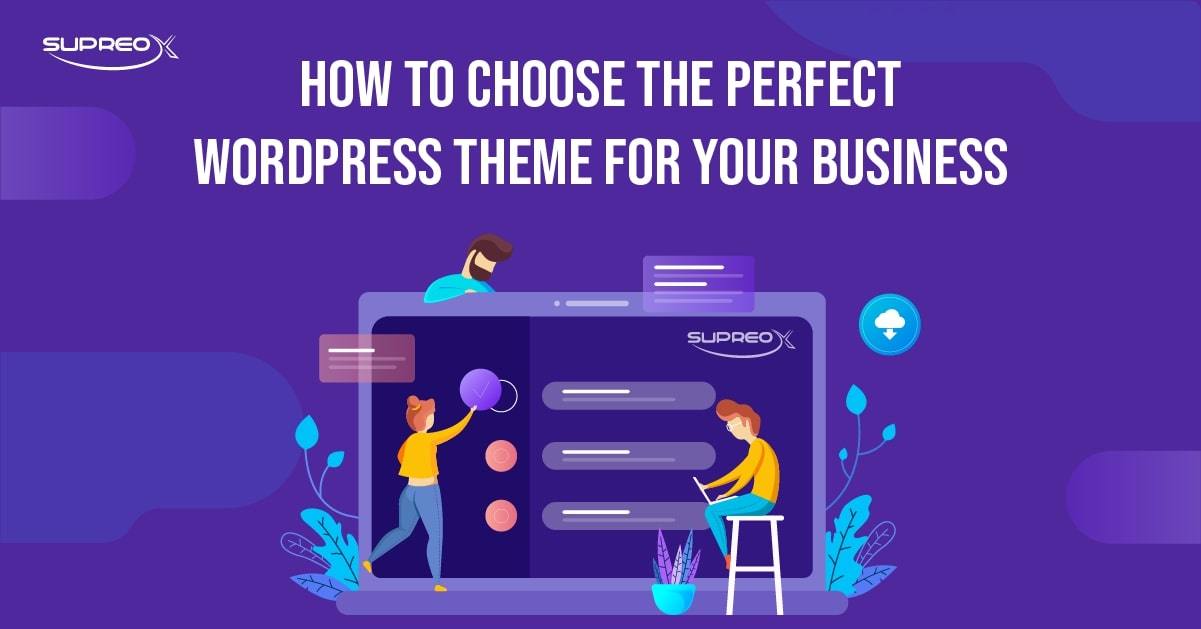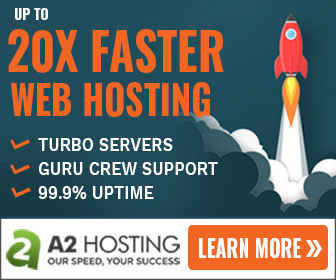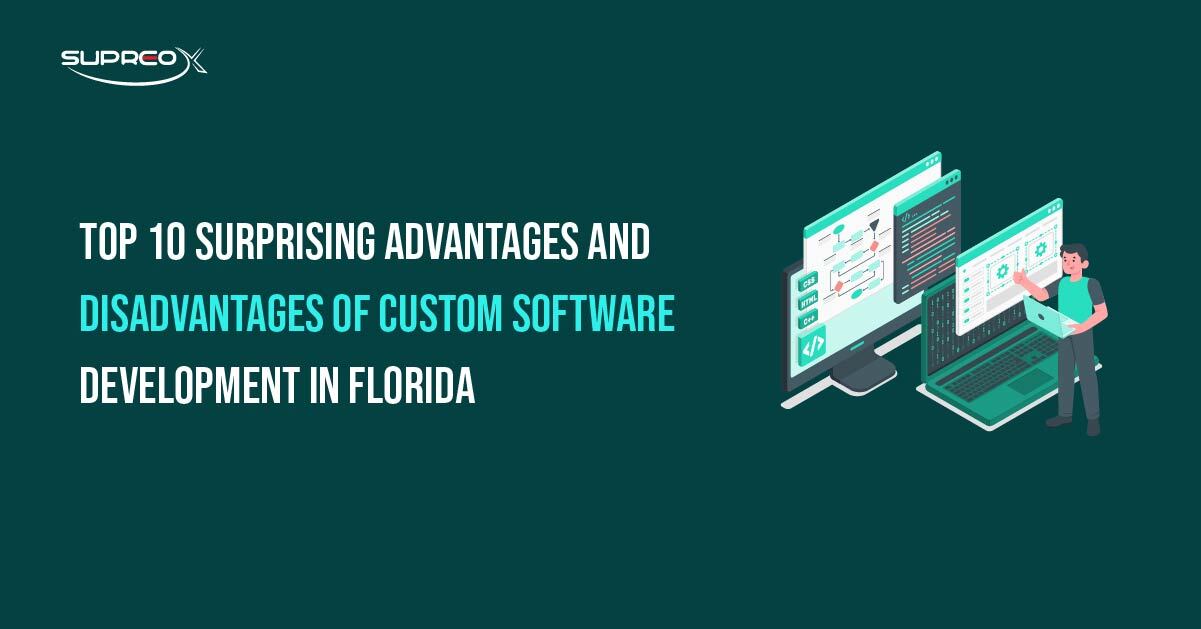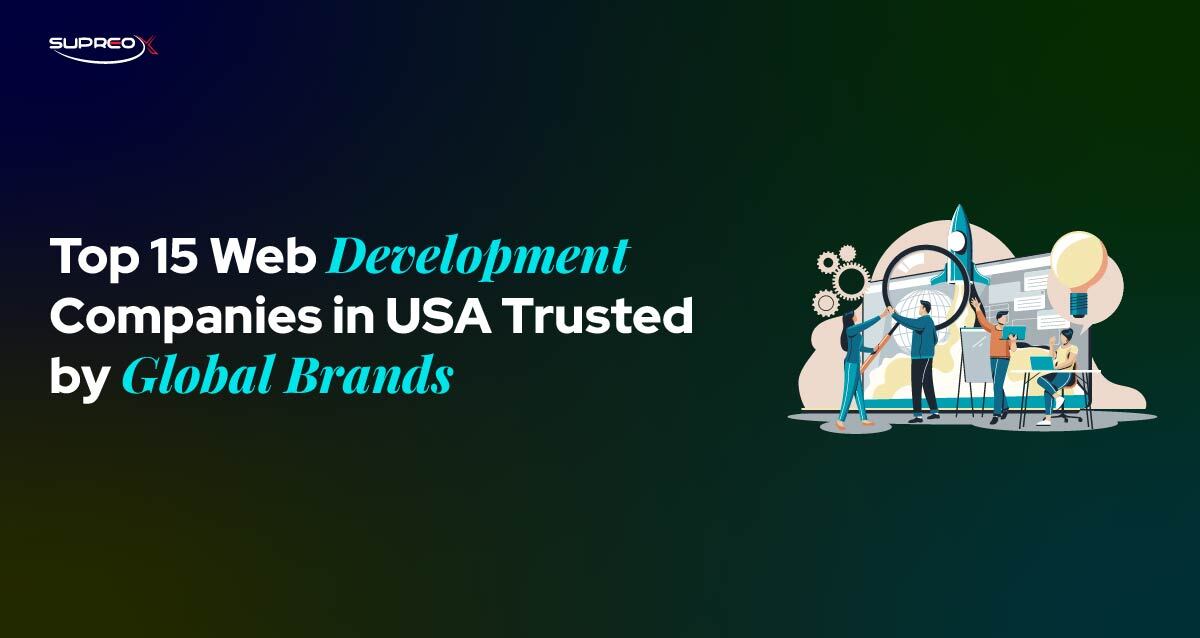A WordPress theme is a collection of template files, stylesheets, and other assets that define your website’s visual presentation and layout. Themes control your site’s design, responsiveness, typography, layout, and even some built-in functionalities without changing your core WordPress installation.
In this guide, we’ll explore the types of WordPress themes, how to choose, install, and customize a theme, and provide best practices for managing and developing WordPress themes effectively.
Why Choose a WordPress Theme?
WordPress themes are more than just design; they shape user experience, brand identity, and site performance. A well-optimized theme can:
- Improve loading speed
- Boost SEO rankings
- Enhance mobile responsiveness
- Increase engagement and conversions
Types of WordPress Themes
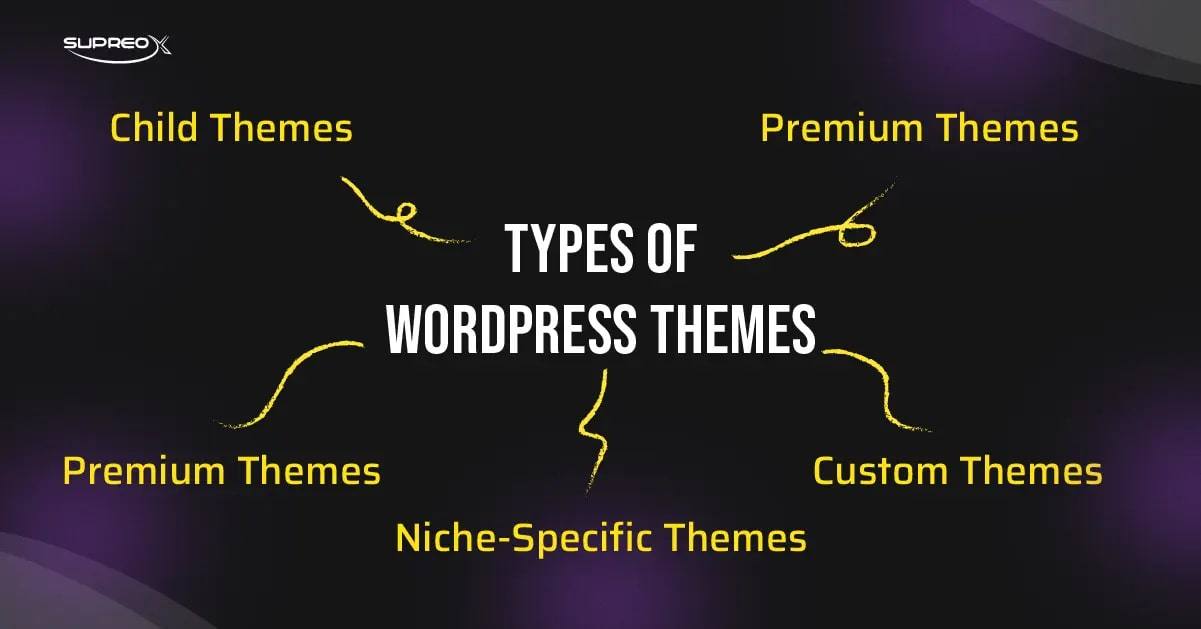
WordPress themes are crucial because they control the appearance and functionality of your website. They can change the layout, typography, color, and other design elements, helping to create a unique look for your site.
The WordPress theme ecosystem includes thousands of free and premium themes, giving you plenty of options. Let’s begin with the theme types and their core features.
Free Themes
There are many free themes available in the WordPress Theme Directory. They are great for beginners who want to experiment without spending money. However, they may have limited features and support. Some free themes you might want to experiment with are Astra (free), Neve, and Hello Elementor.
Premium Themes
Premium themes offer advanced features, flexible customization options, professional support, and regular updates. These are usually purchased from theme marketplaces like ThemeForest, Elegant Themes, and StudioPress, or directly from theme developers.
These themes often include bundled plugins, drag-and-drop builders, SEO optimization, and regular updates to ensure compatibility with the latest WordPress version. Divi, Avada, and Flatsome are the most common premium themes.
Custom Themes
Custom themes are designed from scratch to meet the unique design and functionality needs of a specific website or brand. They offer complete flexibility in layout, features, and performance optimization, making them ideal for large businesses or organizations with distinct requirements.
However, they can be costly and often require hiring an experienced WordPress developer or design agency. Custom themes are typically created in-house or outsourced for high-end, scalable projects.
Child Themes
A child theme inherits the styling and functionality of another theme, called the parent theme. Child themes allow you to safely customize your website without modifying the parent theme’s core files. This means you can update the parent theme without losing your changes.
Child themes are especially useful for developers or advanced users who need to implement complex design or functional changes while keeping their website stable and up-to-date.
Multi-purpose Themes
Multi-purpose themes are designed to be highly flexible and can be adapted to various website types, such as blogs, portfolios, corporate sites, and e-commerce stores.
These themes typically come with multiple demo templates, built-in customization tools, and compatibility with popular page builders such as Elementor or WPBakery. Well-known examples include Astra, Divi, and OceanWP. Their versatility makes them a top choice for web designers, freelancers, and agencies.
Niche-Specific Themes
Niche-specific themes are designed for particular industries or use cases, offering pre-designed layouts and features suited to that niche. These themes are optimized to meet the specific expectations of various audiences, including online stores, restaurants, hotels, fitness studios, medical clinics, and photography portfolios.
For example, Flatsome is ideal for e-commerce, while Porto is well-suited for fashion or electronics stores. Niche themes save time on customization and often include features essential to that specific vertical, such as booking systems or product filtering.
Key Features of a Good WordPress Theme
Below are the essential features to consider when selecting a reliable and effective theme for your WordPress site.
Responsive Design
A responsive design ensures your website looks good on all devices, including desktops, tablets, and smartphones.
SEO-Friendly
An SEO-friendly theme helps your website rank higher in search engines. It includes features like clean code, fast loading times, schema markup, and proper use of header tags.
Customization Options
A good theme offers various customization options to help you personalize the design. These include changing colors, fonts, layouts, Header/Footer, and Widgets.
Speed and Performance
Themes should be optimized with lightweight coding, lazy loading, and clean scripts for a smooth user experience.
Security Features
Security is essential for any website. A theme with security features helps protect your site from hackers and malware through regular updates, compatibility with WordPress core, and clean code.
Compatibility with Plugins
Ensure the theme is compatible with the plugins you plan to use, like page builders, SEO, and e-commerce.
Regular Updates
Select a theme that provides regular updates and support to maintain your site’s security and ensure it remains up-to-date.
Documentation
Premium or well-rated themes usually offer guides, knowledge bases, and support forums.
Popular WordPress Themes in 2025
We’ve rounded up some top-performing WordPress themes in 2025 based on their speed, flexibility, support, and user experience.
These themes are trusted by professionals, developers, and business owners alike, and they offer robust features that cater to various website needs, whether you’re building a blog, online store, or company site. Below is a comparison to help you pick the right theme for your next project.
Comparisons of Top Themes in 2025
| Feature | Astra | Divi | Avada | GeneratePress |
| Price | Free/Premium | Premium | Premium | Free/Paid |
| Customization | High | Very High | High | Medium |
| Performance | Excellent | Good | Good | Excellent |
| Support | Great | Excellent | Excellent | Good |
| Page Builder | Elementor/WPB | Divi Builder | Fusion Builder | Any |
How to Choose the Right WordPress Theme?
Selecting the perfect WordPress theme is critical to building a successful website. The right theme reflects your brand’s identity and supports your site’s functionality, performance, and long-term growth. With so many free and premium themes available, evaluating your specific goals, audience, and content needs is important before deciding.
In this section, we’ll walk you through the key factors to consider when choosing a WordPress theme that aligns with your website’s purpose and delivers an excellent user experience.
Identify Your Website Needs
First, identify your website’s needs. Are you creating a blog, an e-commerce site, a portfolio, or a local business website? Different types of websites require different features. Choose a theme designed for that purpose.
Evaluate Theme Features
Review the theme features to determine if they meet your requirements. Check for responsive design, SEO-friendly features, customization options, and plugin compatibility.
Check Theme Reviews and Ratings
Read theme reviews and check the theme ratings. This will give you an idea of the theme’s performance and reliability.
Ensure Theme Compatibility
Ensure the theme is compatible with the latest version of WordPress and other plugins you plan to use.
Consider Theme Support and Documentation
Good theme support and theme documentation are essential. They help you troubleshoot issues and maximize your theme’s features.
How to Install and Set Up a WordPress Theme?
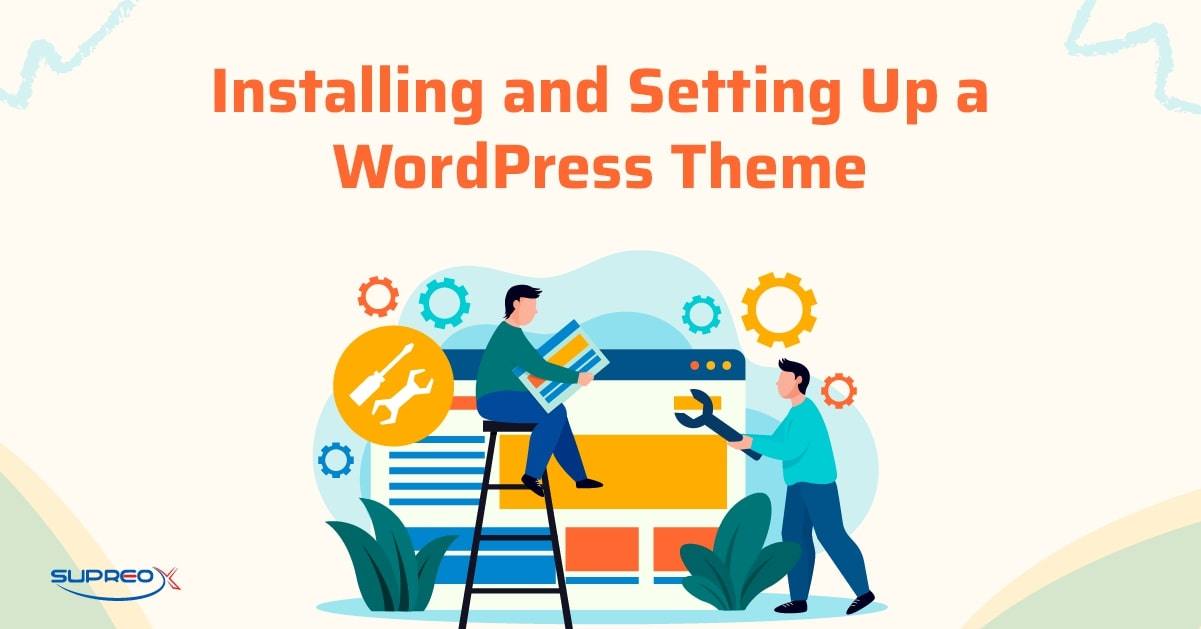
How to Install a WordPress Theme?
Installing a WordPress theme is the first step toward shaping your website’s appearance and functionality. With this knowledge, you can confidently start building your site.
- Go to your WordPress dashboard.
- Navigate to Appearance > Themes > Add New.
- Search for or upload the .zip file corresponding to the desired theme.
- Click “Install.”
- Click “Activate.”
Activate and Configure Theme Settings
After activation, go to the theme settings to configure your theme. Customize colors, fonts, and layouts to match your brand.
Customize the Theme Appearance
Use the WordPress Customizer to change the appearance of your theme. This tool enables you to view changes in real-time.
Here is how you can do it:
- Go to Appearance > Customize
- Adjust site identity, menus, colors, layout, and widgets
Import Demo Content
Some themes come with demos you can import to get a head start on designing your site.
Customize Your WordPress Theme
Once you’ve installed and activated your WordPress theme, the next step is to customize it. Let’s explore the various ways to do this effectively and safely.
Use the WordPress Customizer
The WordPress Customizer is a powerful tool that allows you to modify your theme’s appearance without requiring any code changes.
Add Custom CSS
You can add custom CSS to your theme for more advanced customizations. This allows you to tweak the design beyond the default options.
Go to Appearance > Customize > Additional CSS to insert custom styles.
Utilize Page Builders
Page builders like Elementor and Beaver Builder offer drag-and-drop interfaces that make it easy to create custom layouts without needing to write code.
Create a Child Theme for Advanced Customizations
If you need to make significant changes, consider creating a child theme. This allows you to customize your theme without losing changes when the parent theme is used.
Caution
Use a child theme if:
- You need to override theme files
- You want to keep updates without losing changes
Best Practices for Managing WordPress Themes
Managing your WordPress theme properly is just as important as choosing the right one. Learn the best practices for handling updates, backups, customizations, and troubleshooting.
Keep Your Theme Updated
Regularly update your theme to ensure you have the latest features and security patches.
Back-Up Your Theme Settings
Before making significant changes, back up your theme settings, this ensures you can restore your site if something goes wrong.
Handle Theme Conflicts
If you experience conflicts between your theme and plugins, try deactivating the plugins one by one to identify the issue.
Switch Themes Safely
When switching themes, test the new theme in a staging environment before making it live. This prevents downtime and potential issues on your live site.
How to Develop Your WordPress Theme?
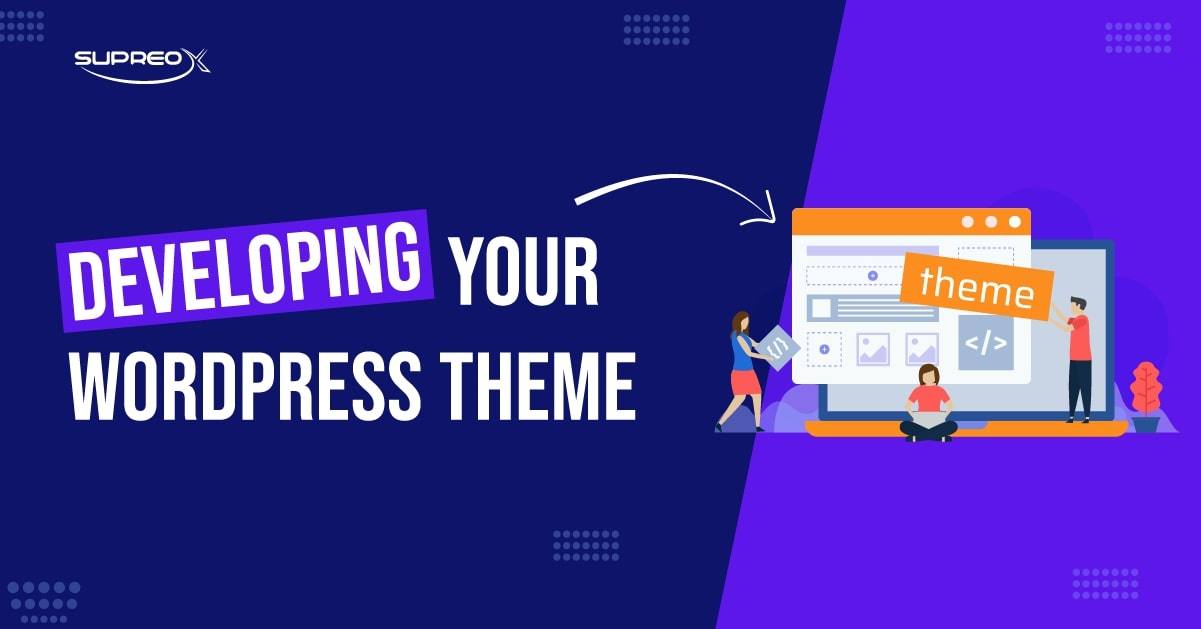
Introduction to Theme Development
Theme development involves creating custom themes tailored to your specific needs. This can be a rewarding but complex process.
Essential Tools and Resources
Tools like WordPress Codex, Theme Developer Handbook, and local development environments are essential for theme development.
Basic Structure of a WordPress Theme
A WordPress theme includes template files, stylesheets, JavaScript files, and images.
Create Theme Templates
Templates define the layout of your site’s pages. Common templates include header, footer, single post, and page templates.
Add Theme Features and Functions
The functions.php file allows you to add custom functions to your theme. These can include custom post types, widgets, and shortcodes.
Advanced Tips and Tricks
Once you’ve mastered the basics of WordPress theme setup and customization, it’s time to take your website to the next level. The strategies in this section will empower you to maximize the benefits of your theme while maintaining a fast, secure, and scalable site for future growth.
Optimize Theme Performance
Optimize your theme for performance by minimizing file size, enabling caching, and optimizing images.
Enhance Theme Security
Ensure your theme is secure by following best practices and regularly updating your code.
Integrate Third-Party Services
Integrate third-party services like Google Analytics, social media feeds, and email marketing tools to enhance your site’s functionality.
Leverage Theme Shortcodes and Widgets
Use theme shortcodes and widgets to easily add custom content and features to your site.
Resources for WordPress Themes

Official WordPress Theme Repository
The official repository is the safest place to find free themes. It includes reviews, ratings, and update histories.
Popular Theme Marketplaces
Marketplaces like ThemeForest and Elegant Themes offer premium themes with advanced features and dedicated support.
Online Communities and Forums
Join online communities and forums for help and advice on themes. These resources provide valuable insights and troubleshooting tips.
Tutorials and Guides
Many websites offer tutorials and guides to help you maximize the benefits of your themes. These can be especially useful for beginners.
Conclusion
Choosing the perfect WordPress theme for your business involves understanding your website needs, evaluating features, and ensuring compatibility. Whether you go for a free theme, a premium solution, or a custom-developed theme, always prioritize performance, flexibility, and long-term scalability.
Frequently Asked Questions (FAQs)
Can I switch WordPress themes without losing content?
Yes, you can switch your WordPress theme without losing your main content. Your blog posts, pages, menus, and media files (like images and videos) will stay exactly where they are.
However, some parts of your site, like widgets, homepage layouts, or custom page designs, may look different or reset after switching. That’s because each theme handles layouts and design elements differently. To make the switch smooth, it’s a good idea to take a backup of your site and test the new theme in a staging environment before going live.
What is the best theme for SEO?
The best themes for SEO are the ones that are lightweight, fast-loading, and built with clean code. Some great options include Astra, GeneratePress, and Kadence.
These themes help your website rank better on search engines like Google because they are optimized for speed, responsive on mobile devices, and support popular SEO plugins like Yoast SEO and Rank Math. Plus, they follow modern web standards and provide tools to add meta tags, schema markup, and other SEO-friendly features.
Do I need coding knowledge to use premium themes?
No, you don’t need to know how to code to use most premium WordPress themes. Premium themes are designed to be user-friendly, even for those with no prior experience.
They often come with drag-and-drop page builders like Elementor, WPBakery, or Divi Builder, so you can design pages by simply clicking and dragging elements, like images, text boxes, or buttons, where you want them. These themes also include settings panels that allow you to change fonts, colors, layouts, and more without requiring any code.
How do I check if a theme is mobile-responsive?
You can do a few simple things to check if a theme works well on mobile phones and tablets.
First, view the theme demo on your phone or resize your browser window on your computer to see how it adjusts. Second, you can use Google’s Mobile-Friendly Test tool to check if your website (or the theme’s demo URL) is mobile-friendly. A responsive theme will automatically adjust its layout and design to look good on all screen sizes, desktops, tablets, and smartphones.
What’s the difference between a parent theme and a child theme?
A parent theme is the main theme that includes all the design files and features. A child theme is a copy that lets you safely make changes without editing the original theme’s files directly.
Why is that helpful? If you modify the parent theme files and then update them later, your changes may be overwritten. However, if you use a child theme, your customizations remain safe, even when the parent theme is updated. This is especially useful for developers or anyone planning to customize code or layouts beyond the standard settings.