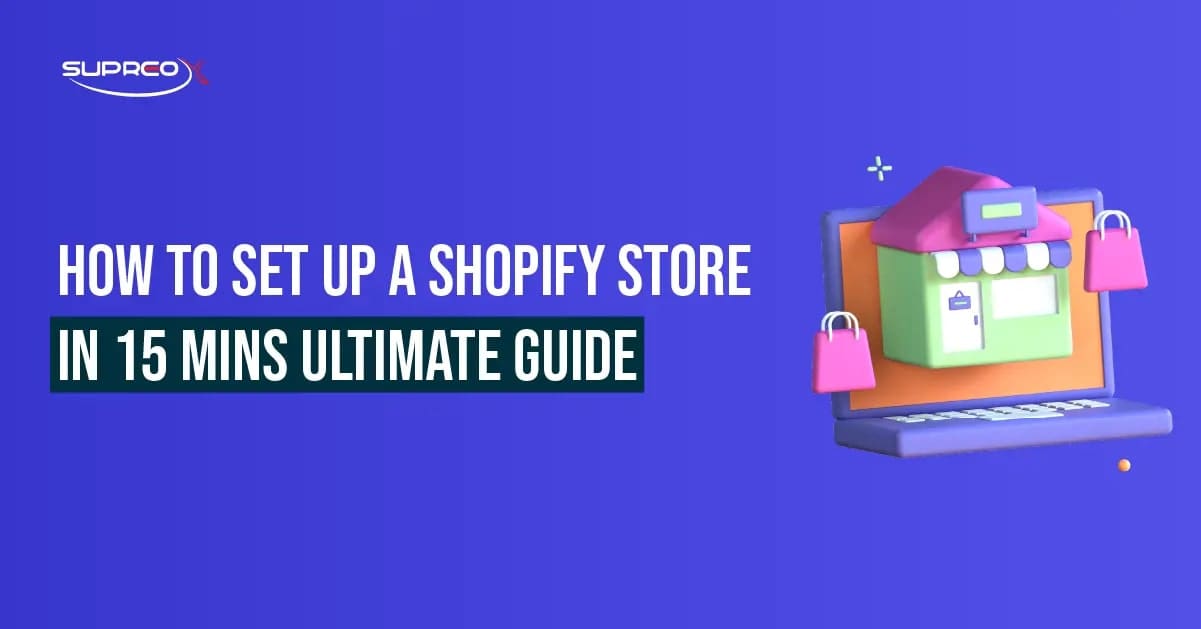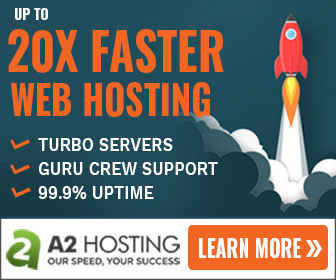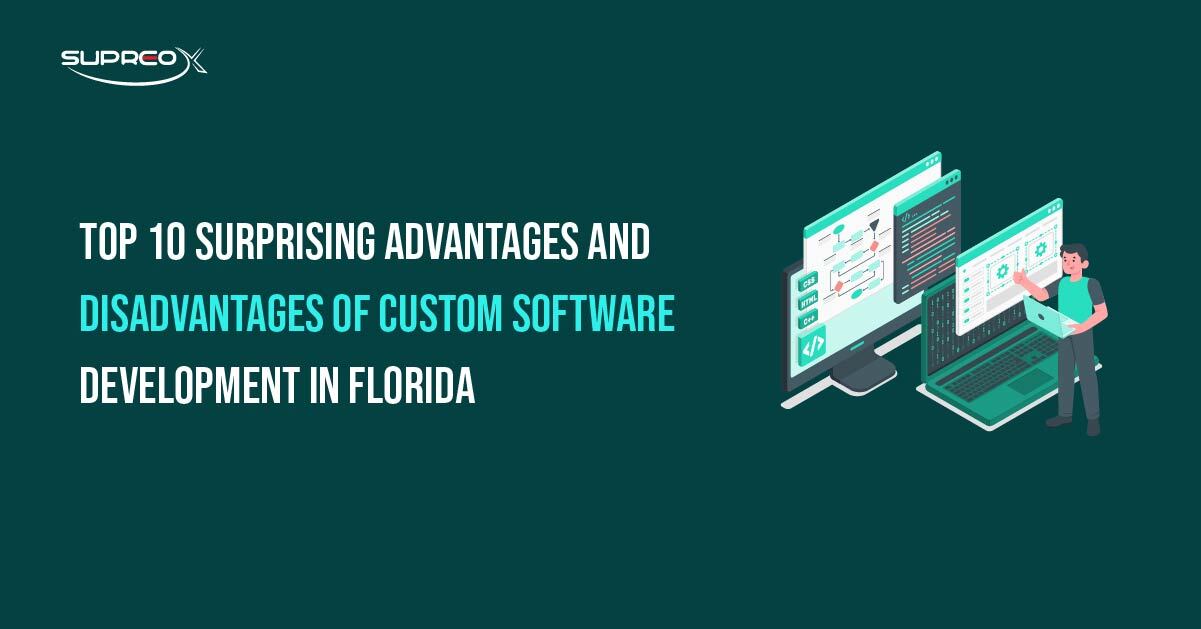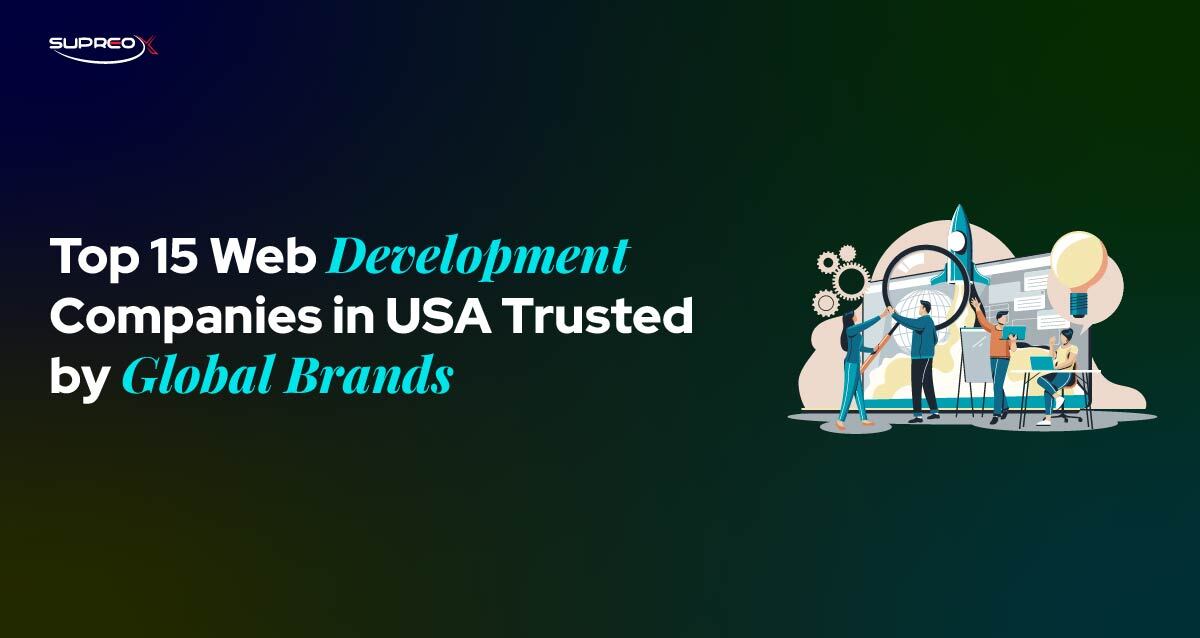Want to launch an online store without tech headaches? Shopify makes it easy. Whether you’re brand-new or a seasoned seller, this 15-minute Shopify store setup guide walks you through everything you need to know, from account creation to launching your store, optimizing for SEO, and driving traffic.
Let’s dive in and launch your Shopify store in under 15 minutes!
Why Shopify is the Best E-commerce Platform in 2025?
When you want to start an online store, picking the right platform is everything. And why Shopify is the best e-commerce platform in 2025?
Global Reach, 24/7 Sales, Zero Coding Required
Shopify empowers anyone, from solo entrepreneurs to big brands, to build a stunning, fully functional online store that operates 24/7. With built-in mobile optimization, international currency support, and seamless third-party integrations, you can sell to customers across borders without a tech team. Its intuitive interface, automated processes, and scalable infrastructure make it a top choice for growing a global eCommerce business.
Shopify vs Other Platforms: What Makes it Best?
While platforms like Etsy, WooCommerce, and Amazon have strengths, Shopify is a comprehensive, all-in-one solution. It doesn’t require coding yet allows deep customization through apps and themes.
Shopify’s powerful backend includes built-in analytics, inventory management, SEO tools, and multi-channel selling. It lets users sell not just on their website but also across Facebook, Instagram, Google, TikTok, and even in physical retail via Shopify POS. Plus, its massive app ecosystem and unmatched customer support make it ideal for beginners and enterprises alike.
Step-by-Step Shopify Store Setup (Even for Beginners)
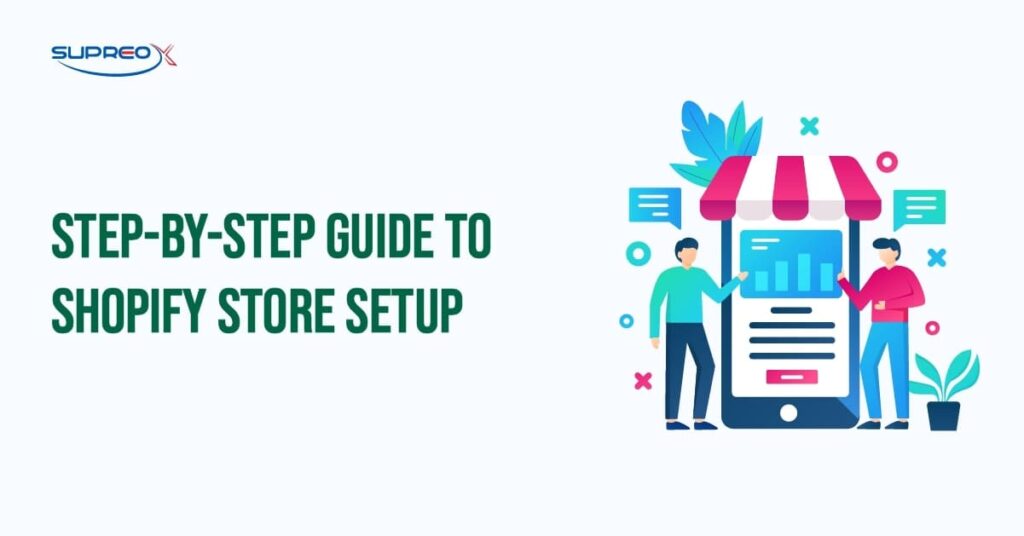
These early steps lay the foundation for your business, so it’s worth taking the time to get them right.
Create Your Shopify Account (14-Day Free Trial)
Visit Shopify.com, sign up with your email, and start your 14-day free trial. No credit card is needed to explore Shopify’s dashboard. Once you log in, you’ll land on the user-friendly admin panel where everything is centralized.
Choose the Right Plan for Your Business Needs
Shopify offers three core plans: Basic, Shopify, and Advanced. If you’re starting, the Basic plan is usually perfect. It includes everything you need to run a simple yet professional store. As your traffic and order volume increase, consider upgrading for access to advanced reports, lower credit card fees, and more staff accounts.
Pick and Connect a Custom Domain Name
Your domain name is your store’s digital address and first impression. Shopify lets you buy and register a custom domain directly on the platform, simplifying setup and renewals. You can also connect a domain you’ve purchased elsewhere. A custom domain boosts trust and makes your store look polished and credible from day one.
Design Your Shopify Store Like a Pro
This section will help you choose the right theme, customize it to match your brand, and create the core pages that give your store credibility and functionality.
Select a Theme That Matches Your Brand
Shopify offers free and premium themes. Choose one that suits your niche—fashion, electronics, or beauty. All themes are mobile-optimized.
Shopify offers various free and premium themes designed for different industries. From sleek and minimal templates for fashion brands to bold, feature-rich layouts for electronics or wellness stores, there’s something for every niche.
Each theme is professionally designed, mobile-responsive, and optimized for speed, ensuring a seamless shopping experience across devices. Take your time browsing the theme store, previewing demos, and picking one that resonates with your brand’s tone and target audience.
Customize Your Theme Without Coding
Once you’ve selected a theme, it’s time to make it yours. Shopify’s intuitive drag-and-drop editor makes it easy to tweak your design with no code required. You can update fonts, color palettes, images, and layout elements to align with your brand identity.
Want to add a banner, testimonial section, or featured product block? It’s just a few clicks away. You can even preview changes in real-time, so you know exactly what your store will look like before publishing.
Create Essential Store Pages (About, Contact, FAQ)
Build trust with an About Us page, Contact page, FAQ section, and clear Return & Shipping Policies. Add these to your navigation menu.
Your store isn’t just about products; it’s about the people behind them. Pages like “About Us,” “Contact,” and “FAQ” build trust and answer key customer questions.
An engaging About page can share your brand story, mission, and values. A well-structured FAQ can reduce support requests by answering common questions upfront. And don’t forget your Return Policy, Shipping Policy, and Privacy Policy pages. These pages show professionalism and help shoppers feel confident buying from you. Add these pages to your main navigation so they’re easy for visitors to find.
Upload Products in Smart Way
Here’s how to approach Uploading products strategically, from adding SKUs to optimizing for SEO and building trust through visuals.
How to Add Products and Variants Easily?
Start by navigating to “Products” > “Add product” in your Shopify admin. Here, you’ll enter your product’s name, detailed description, pricing, inventory status, SKU, and media. If your product comes in multiple versions (e.g., sizes, colors, materials), use Shopify’s variant feature to organize them neatly under one listing.
Assign product types and tags for easier categorization later, and don’t forget to track inventory if you want Shopify to update stock levels automatically after each sale.
Write SEO-Friendly Product Descriptions
Great descriptions do two things: they help your product rank on Google and convince your visitors to buy. Use descriptive titles with key search terms that real customers would type. In the product description, highlight unique features, use bullet points for clarity, and finish with a call to action.
Avoid duplicate content. Every product should have its voice. Consider adding customer benefits, like time-saving features or durability, and include specs where appropriate.
Why Quality Images Can Make or Break Sales?
Online shoppers can’t touch your products, so your images do the selling. Use high-quality, well-lit photos with clean backgrounds. Upload multiple images from different angles and include close-ups for texture or detail. Lifestyle shots are where the product is shown in use, which can boost engagement and help customers visualize the product in their lives.
Shopify supports zoomable images and 3D models, so take advantage of those features. Poor visuals create doubt; great visuals build trust and drive conversions.
Set Up Secure Payments & Checkout
Shopify makes it easy to connect reliable gateways, protect transactions, and offer shoppers multiple payment methods.
Shopify Payments vs Third-Party Gateways
Shopify Payments is the platform’s built-in payment processor, and it’s the easiest option for most sellers. It allows you to accept major credit cards without setting up a third-party provider. It also integrates seamlessly with Apple Pay, Google Pay, and Shop Pay, which are Shopify’s express checkout options.
Plus, using Shopify Payments means lower transaction fees and quicker payouts. If Shopify Payments isn’t available in your country, you can still integrate top third-party options like PayPal, Stripe, and Authorize.net, though they may involve additional setup steps and fees.
Secure Transactions with SSL and Checkout Optimization
Security is non-negotiable. Fortunately, Shopify includes a free SSL certificate with every store, encrypting all data transferred between your customer and your website. This builds customer trust and is essential for SEO rankings.
Beyond encryption, Shopify gives you full control over your checkout settings. You can customize the layout, enable guest checkouts, add trust badges, and optimize messaging to guide customers smoothly through the payment process. A clean, professional-looking checkout reduces friction and increases conversions.
Reduce Cart Abandonment with Multiple Payment Options
The more payment choices you offer, the more likely customers will complete their purchase. Shopify supports various payment methods, including traditional credit cards, digital wallets like Apple Pay and Google Pay, and flexible options such as Shop Pay, Klarna, and Afterpay. These buy-now-pay-later services are increasingly popular and can help increase your average order value.
Don’t forget to enable abandoned cart recovery emails in your Shopify settings. This simple automation can help recover lost revenue and turn almost all sales into completed ones.
Shipping, Taxes, and Policies Setup
This section ensures your customers get clear information on costs, timelines, and their rights as buyers.
Shipping Zones and Real-Time Rates
In your Shopify admin, go to “Settings” > “Shipping and delivery” to configure where you’ll ship to and how much you’ll charge. Define zones by country or region and set flat rates, weight-based rates, or price-based tiers. For added accuracy, integrate with major carriers like USPS, UPS, FedEx, or DHL to enable real-time shipping calculations. These rates automatically update based on the customer’s location and order weight.
Auto-Calculate Taxes Based on Customer Location
Tax laws vary by region. In the “Taxes and Duties” section, you can enable Shopify to calculate taxes based on your store’s address and customer’s location. This ensures compliance with state, country, and international tax laws without manual adjustments. For stores selling to EU customers, Shopify also supports VAT collection.
Writing Return, Shipping, and Privacy Policies
Clear store policies are essential for building trust and protecting your business. Shopify provides templates to help you quickly draft your Return Policy, Shipping Policy, and Privacy Policy. Customize them based on your products, delivery timeframes, and legal needs. Make sure these pages are accessible. Link them in your site’s footer, include them on the checkout page, and reference them in your FAQs.
Advanced Shopify Setup: Optimizing for Traffic & Sales
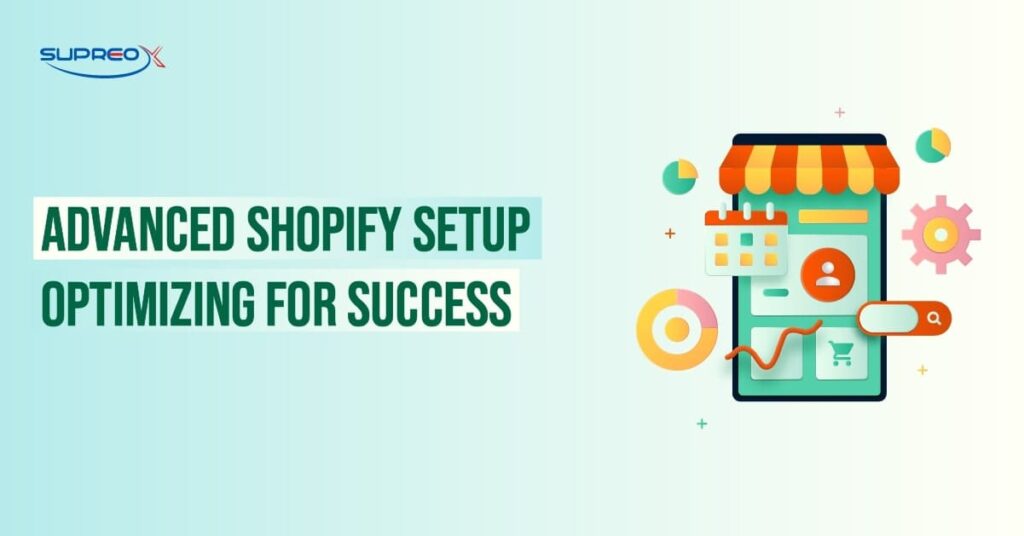
This section will show you how to boost your site’s visibility in search engines, improve mobile performance, and use apps strategically to scale your store.
On-Page SEO Tactics + Built-In SEO Tools
Optimize meta titles, descriptions, and URLs. Use Shopify’s built-in SEO tools and alt tags for images.
Mobile Optimization and Fast Load Speed
Choose lightweight themes and compress images. Google favors fast, mobile-ready stores.
Use Shopify Apps to Supercharge Features
Browse the Shopify App Store for tools like Oberlo, Loox, and Klaviyo. Automate reviews, email marketing, and dropshipping.
Marketing for Your Shopify Store Post-Launch
Post-launch marketing is crucial for gaining momentum, generating buzz, and positioning your brand in a crowded market.
Social Media Strategy for Product Promotion
Promote your products on Instagram, Facebook, TikTok, and Pinterest. Use branded visuals and hashtags for social media marketing.
Build & Automate Email Marketing Campaigns
Connect Mailchimp or Klaviyo. Send welcome emails, promo codes, and abandoned cart reminders.
Use Paid Ads (Facebook, Google) to Drive Sales
Target ideal buyers using Shopify’s Facebook and Google integration. Start with retargeting ads for higher ROI.
Customer Loyalty & Growth Hacks
Customer loyalty is the foundation of sustainable eCommerce success. This section explores how to keep your customers returning with reward programs, personalized experiences, and expanded product offerings.
Set Up Loyalty Programs and Discounts
Reward customers with points, referrals, and exclusive offers. Use apps like Smile.io.
Use Reviews and Personalization to Increase Conversions
Add Loox or Judge.me for product reviews. Recommend products based on browsing history.
Expand Your Product Line and Sales Channels
List new products and integrate with Amazon, Etsy, and eBay using multichannel apps.
Track Performance and Make Data-Driven Decisions
Once your store is up and running, understanding what works and what doesn’t is key to long-term growth.
Set Up Google Analytics and Facebook Pixel
Track traffic and conversions by adding tracking codes. Use insights to adjust marketing strategies.
Use Shopify Dashboards and Custom Reports
Monitor sales, traffic sources, and product performance in real time.
Measure Conversion Rates and User Behavior
Improve your Shopify store setup by studying user paths and drop-off points.
Troubleshoot Common Shopify Setup Issues
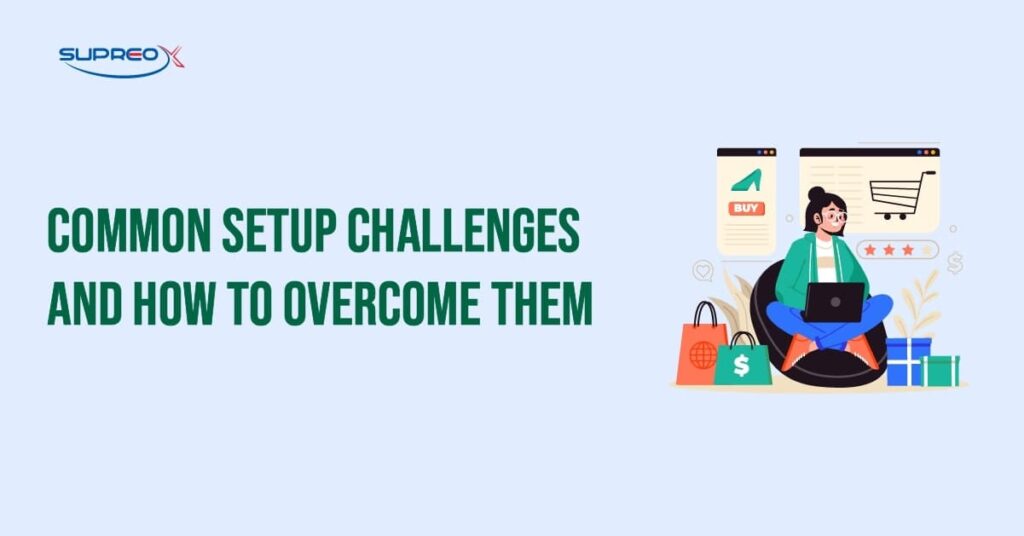
This section highlights common challenges and how to fix them quickly so you can stay focused on growing your business.
Fix Payment Gateway and Tax Problems
If you encounter issues with the Shopify payment gateway, check that it’s properly set up in your settings. If the problem persists, contact Shopify support.
Solve Product Visibility and Shipping Errors
If you need help with configurations, double-check your shipping zones and tax rates. Shopify’s support documents can guide you through the correct setup.
If products aren’t showing up on your store, ensure they’re marked as visible in your Shopify admin and included in the correct collections.
Where to Find Expert Help and Community Support?
If you need help with advanced customizations, consider hiring a Shopify expert. They can assist with custom coding, theme design, and app integrations. For peer advice, join forums and Facebook groups.
Ready to Launch? Final Checklist
- Test checkout with Shopify’s test mode
- Verify links, forms, and prices
- Announce your launch on social media
- Set up discount codes to attract first buyers
Conclusion: Build Fast, Sell Smart with Shopify
With this Shopify store setup guide, you can launch a professional online store in 15 minutes. From choosing a theme to optimizing for SEO and tracking performance, Shopify gives you everything you need to start selling now and scaling fast.
FAQs About Shopify Store Setup
Can I build a Shopify store in 15 minutes?
With a ready theme, a few key products, and your content prepared, you can quickly get a functional store up and running. While full customization may take longer, launching fast is doable.
Is Shopify good for beginners?
Absolutely. Shopify is designed for non-tech users. You can build, customize, and manage a full store without writing a single line of code.
What’s the best Shopify plan to start with?
The Basic Shopify plan is ideal for most startups. It offers all the essential features at an affordable rate, and you can always scale up as your needs grow.
How can I improve my store’s SEO?
Focus on writing keyword-rich titles and descriptions, optimizing images with alt tags, installing SEO apps, and using clean, fast-loading themes.
Do I need to hire a developer to customize my Shopify store?
Not necessarily. Most design and layout changes can be done using Shopify’s theme editor. But if you want advanced customizations or third-party integrations, a developer can help.