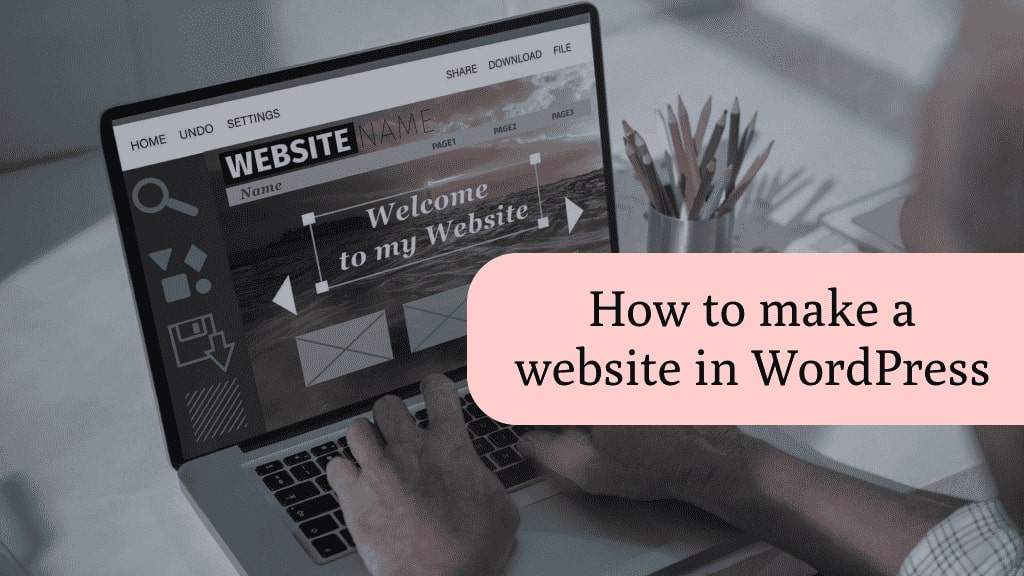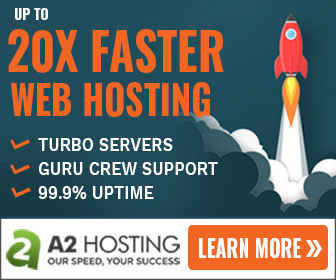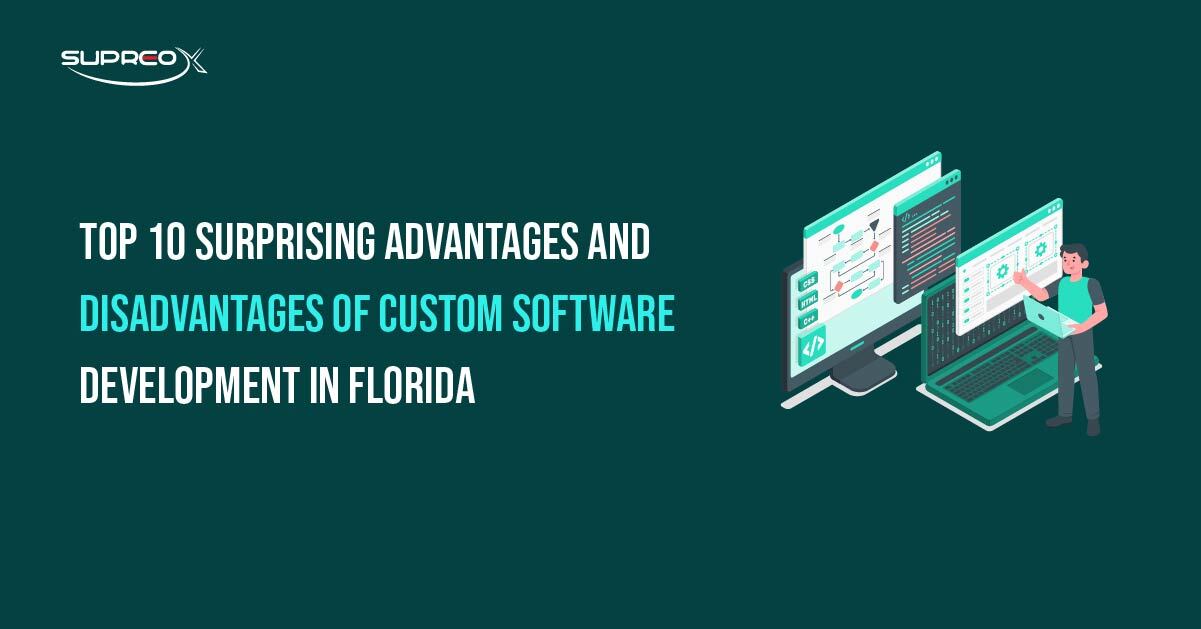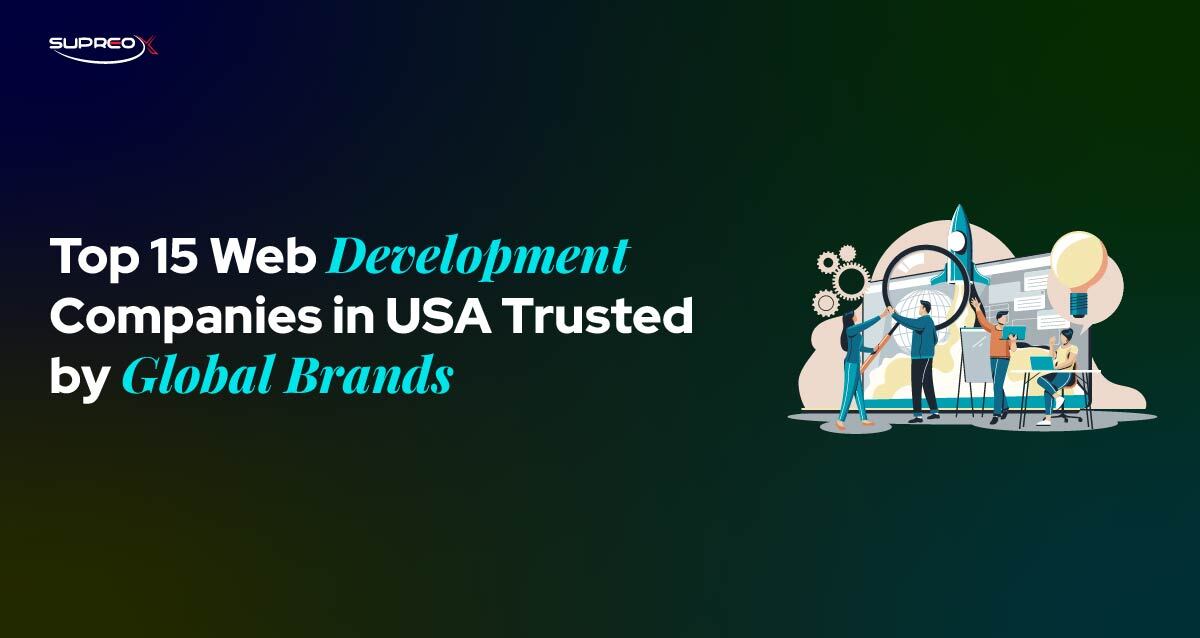WordPress, the leading content management system (CMS), simplifies website creation and management for bloggers, freelancers, and business owners. This guide will walk you through the entire process of building a WordPress website, from acquiring a domain and hosting to designing and launching your site.
Join us as we explore the ins and outs of WordPress, making web design accessible to everyone. Let’s begin your digital journey.
Why WordPress Is Still #1 in 2025
WordPress powers an astonishing 40% of the internet. It is an open-source platform that is reliable, easy to use, and has a vibrant community that supports it. A massive ecosystem of themes and plugins makes it the top choice for anyone looking to build a powerful and scalable website.
Benefits of Using WordPress
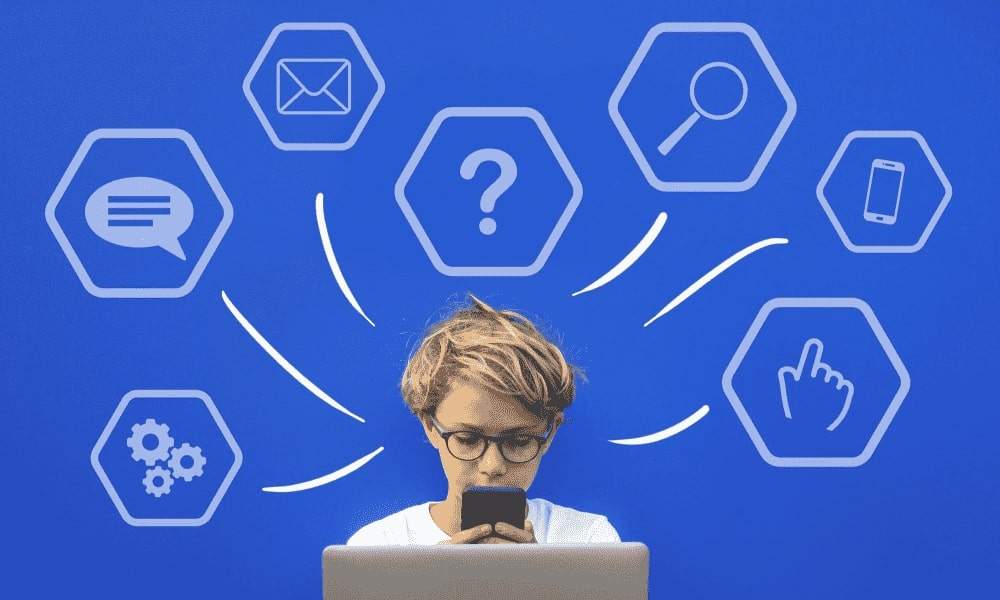
Choosing WordPress as your website-building platform offers numerous benefits. Here are the benefits and compelling reasons why WordPress should be at the top of your list:
Open-Source Freedom
WordPress is freely available for use and modification. This open-source nature means you can tailor it extensively to your needs, from simple blogs to complex e-commerce sites.
Ease of Use
With its intuitive dashboard and visual editor, WordPress is accessible to beginners while still offering deep customization options for professionals.
Themes and Plugins
The extensive library of themes and plugins enables you to easily add new features and modify the appearance of your site without requiring any code changes.
Community and Support
A vast community of developers, users, and enthusiasts is always ready to help. Whether you are looking for a plugin recommendation or troubleshooting a problem, you’re never alone.
SEO Friendly
WordPress is designed with search engine optimization (SEO) in mind. Features such as customizable permalinks, automatic generation of title tags and headings, and easy content creation help your site rank higher in search engine results.
When considering these benefits, it’s clear why WordPress is a popular choice for website creators worldwide.
What You Need to Get Started with WordPress?
Before diving into the details of creating your Custom WordPress website, it’s essential to have a few key things in place. Here’s what you’ll need:
Domain Name
This is the address of your website on the internet. Choose a name that’s easy to remember, reflects your brand, and includes keywords related to your niche, if possible. Use providers like Namecheap or GoDaddy.
Web Hosting
Your website’s files need to live somewhere. A web hosting provider offers the technology and services necessary for your website to be viewed online. Look for hosting that includes SSL, backups, and one-click WordPress installs. Providers like Bluehost or SiteGround offer WordPress-specific hosting optimized for speed and security.
Clear Website Vision
Knowing what you want your website to achieve and who it’s for will guide your design and content choices. Are you looking to sell products, showcase your portfolio, or provide information?
Plan Your WordPress Structure
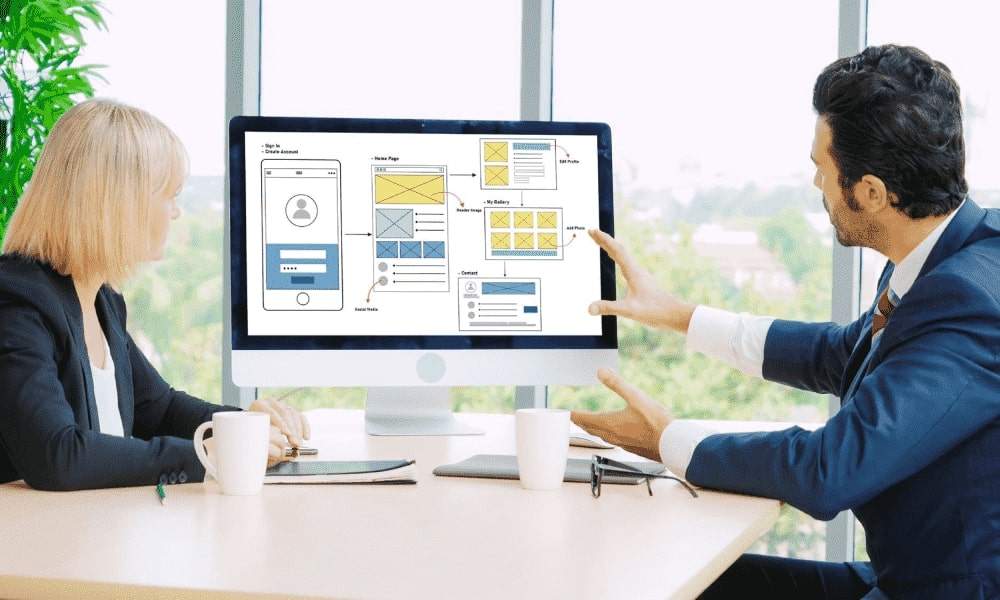
A well-thought-out structure is crucial for both user experience and SEO. Here’s how to start planning:
Define Your Website’s Goals: Are you aiming to generate leads, provide information, or sell products? Your goals will determine the structure of your site.
Sketch a Site Map: Outline the main pages and categories. A typical website might include Home, About Us, Services, Blog, and Contact pages.
Consider Mobile Responsiveness: With over half of web traffic coming from mobile devices, ensuring your site is mobile-friendly is necessary.
Conduct Preliminary SEO Research: Use tools like Google Keyword Planner or SEMrush to find keywords relevant to your niche. These will help inform your content and structure.
Create Content with SEO in Mind
Your content should address your audience’s needs and include keywords you want to rank for. However, always prioritize readability and value over keyword density.
Step-by-Step: How to Make a WordPress Website?
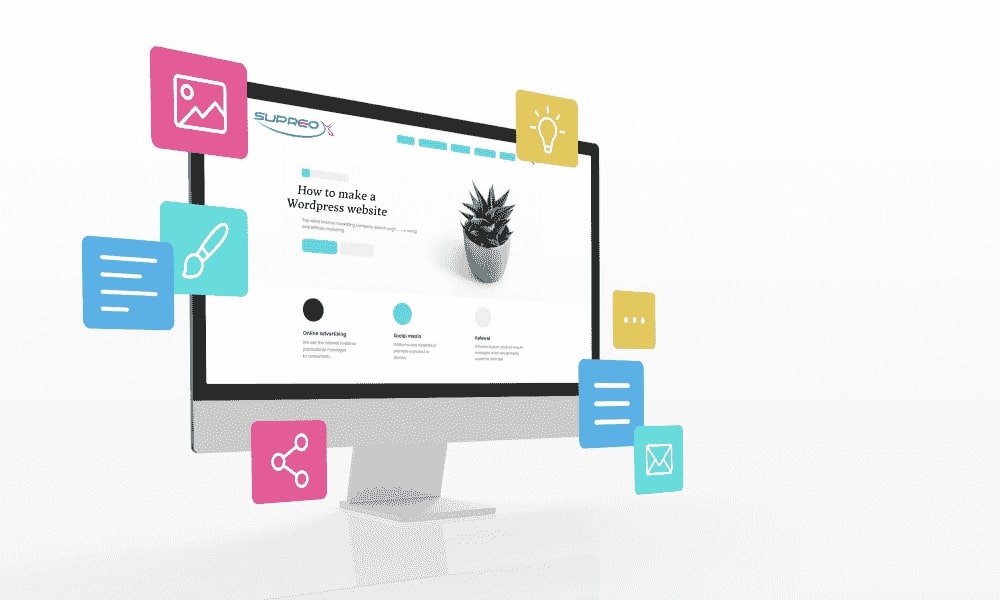
Install WordPress
Most hosting providers offer one-click WordPress installation, making this step a breeze. Here’s a simplified process:
- Log in to your hosting dashboard.
- Locate the WordPress installer, which is typically found under cPanel or a custom panel.
- Select the domain, site name, and admin credentials.
- Install and log in to your new site.
WordPress.com vs WordPress.org
| Feature | WordPress.com | WordPress.org |
| Hosting | Included | Self-hosted |
| Customization | Limited | Full Control |
| Monetization | Limited | Fully Allowed |
| Best For | Hobby bloggers | Businesses, developers |
Choose Your WordPress Theme
Your theme dictates the look and feel of your website. When choosing a theme:
Consider Your Website’s Purpose: Different themes, from blogs to e-commerce sites, cater to different needs.
Free vs. Premium Themes: Free themes are a good starting point, but premium themes often offer more customization options and support. Ensure it’s mobile-responsive and SEO-optimized.
Customization: Look for themes that offer easy customization options, allowing you to align the design with your brand without coding.
Add Your Pages
Creating the basic pages of your website is the next step in the WordPress site-building process. Here’s how to get started:
To add a new page, go to your WordPress dashboard, navigate to Pages > Add New, and use the WordPress editor to add text, images, and other content. Remember to optimize each page’s title and content for SEO by incorporating keywords naturally. Use headings (H2, H3), images, and clear calls to action (CTAs).
Home: Your site’s landing page should clearly state its purpose and guide visitors to other sections.
About: This page shares your story or your business’s background, helping to build trust with your audience.
Services/Products: Detail the services you offer or products you sell. Be clear, concise, but informative.
Blog: If you plan on adding regular content, a blog is essential. It’s great for SEO and helps keep your audience engaged.
Creating Content: Start with the essential pages outlined in your site map during the planning phase. Common pages include:
Contact: Make it easy for visitors to contact you. Include a form, email, phone number, and social media links.
Set Up Your Navigation
A user-friendly navigation menu is crucial for keeping visitors on your site longer and improving the overall user experience. Here’s how to set up your site’s navigation:
Customize Your Menu
WordPress allows you to customize menus easily. Go to Appearance > Menus in your dashboard. You can create a new menu, add pages, and arrange the order here.
Design a Simple, Intuitive Menu
Your main menu should be easy to find and use, and typically located at the top of your website. Include links to your main pages, such as Home, About, Services/Products, Blog, and Contact.
Use Dropdown Menus Sparingly
If you have sub-categories, use dropdown menus judiciously to avoid overwhelming visitors.
Remember, your navigation should help visitors find information quickly and efficiently, so keep it organized and straightforward.
Install Key Plugins
Plugins extend the functionality of your WordPress site.
To install a plugin, go to Plugins > Add New in your WordPress dashboard, search for the plugin by name, and click “Install Now.” After installation, remember to activate the plugin and configure any necessary settings.
Here are some must-have plugins for any WordPress site:
Rankmath: Helps improve your site’s SEO(Search Engine Optimization), from generating sitemaps to optimizing content with focused keywords.
Wordfence Security: Offers comprehensive security features to protect your site from hacks and malware.
WooCommerce: WooCommerce is the most popular e-commerce plugin for WordPress, used to set up an online store.
Contact Form 7: Easily create and manage multiple contact forms for your site.
Final Thoughts on How to Make a WordPress Website
Building a WordPress website is a journey that involves planning, execution, and ongoing maintenance. Remember, the key to a successful website lies not just in its creation but also in its continued development and adaptation to the needs of your audience and the dynamics of the internet.
Regularly update your content, keep your WordPress installation and plugins up to date, and continually seek ways to enhance your site’s performance and security.
Conclusion
SupreoX Limited, a forward-thinking company, leverages the power of WordPress, the world’s leading content management system (CMS), to empower businesses, bloggers, and freelancers. Understanding the platform’s user-friendly nature and customization capabilities, SupreoX guides clients through the creation of a dynamic WordPress website.
Frequently Asked Questions (FAQs)
Is WordPress free to use?
Yes, WordPress.org is completely free to use. However, you’ll need to pay for a domain name and hosting.
What’s the difference between WordPress.com and WordPress.org?
WordPress.com is a hosted platform with limited flexibility. WordPress.org is self-hosted and offers full customization control.
Do I need coding skills to use WordPress?
No coding is required to get started. With themes and plugins, you can build a complete website visually. Coding knowledge helps if you want advanced customizations.
Can I switch themes later?
Yes, you can switch themes anytime. However, it’s important to preview changes and back up your site before switching.
Is WordPress good for SEO?
Yes! WordPress is SEO-friendly, and with plugins like RankMath or Yoast, you can easily optimize content, meta tags, and structure.
Can I create an eCommerce store with WordPress?
Absolutely. WooCommerce is the go-to plugin for building powerful online stores with WordPress.
What are must-have plugins for a new WordPress site?
Some are must-have plugins for a new WordPress site includes RankMath (SEO), Wordfence (Security), Contact Form 7 (Forms), and WP Super Cache (Performance).