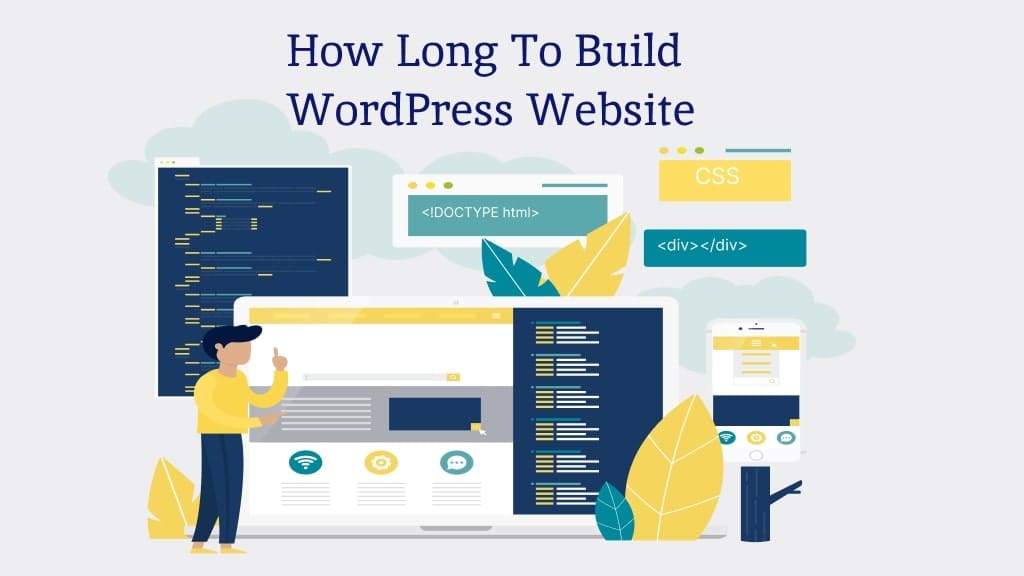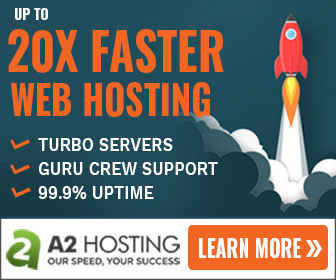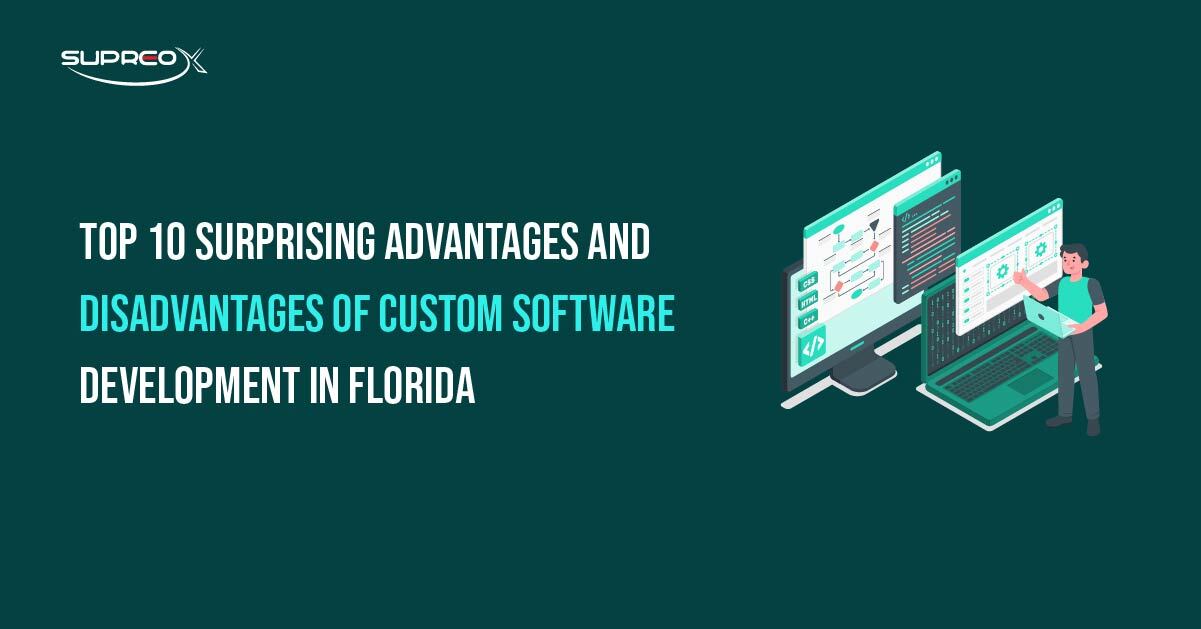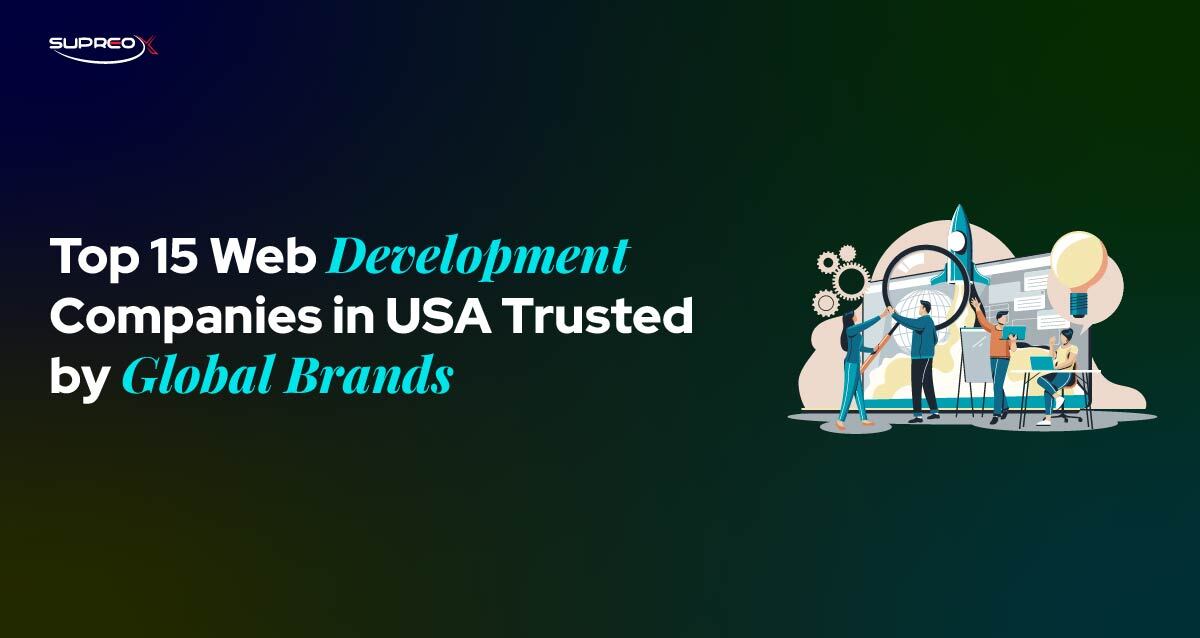The big question everyone asks: How long does it take to build a WordPress website? The truth might surprise you. Depending on your goals, your timeline could be anywhere from a single afternoon to several months.
In this guide, we’ll explain the real factors that affect WordPress website development time, show you how to speed things up, and help you avoid common pitfalls.
Why WordPress Dominates the Web in 2025?
If you’re considering building a website, probably WordPress is on your radar. And for good reason: it’s flexible, user-friendly, and incredibly powerful.
From Blog Tool to Global Website Builder
Let’s rewind for a second. When WordPress launched in 2003, it was a blogging platform for writers and hobbyists. Fast-forward to today, it’s the most-used content management system (CMS) in the world, and it powers over 43% of all websites online. Yeah, that’s massive.
Why the explosion? WordPress made building websites super simple. No coding? No problem. Whether you’re a solo blogger or a full-blown brand, WordPress puts the power of web creation into your hands.
Open-Source Power, Customization, and Community
One of WordPress’s biggest strengths is its open-source ecosystem. That means it’s free to use and continuously improved by a massive global community of developers, designers, and users. With over 60,000+ plugins and 10,000+ themes, WordPress makes it easy to build anything from a blog or business site to a full-blown online marketplace with frequent updates and feature improvements.
You get endless WordPress plugins for customizations, gorgeous themes, and forums full of people who’ve “been there, solved that.” Whether you want a personal portfolio or a slick online store, WordPress has your back.
What Impacts WordPress Website Development Time?
So, how long does it take to build a WordPress website? Well… it depends. There’s no one-size-fits-all answer, but let’s break it down.
Site Complexity: Blog vs E-commerce
If you’re just spinning up a blog or a portfolio? Easy. It could be done on a weekend.
But are you building a multi-page business site with appointment booking, product catalogs, or online payments? We’re talking weeks—maybe months.
More pages = more time. More features = more testing. Here are the estimated timeframes for various websites:
Personal Blog: 3–5 days
5-page Business Website: 1–3 weeks
E-commerce Site: 4–6 weeks or more
If your site includes custom post types, multilingual support, membership areas, or booking systems, the timeline will be much longer.
Content Availability and Readiness
Content is king. Got your content ready? If yes, you’re ahead of the game.
If not, brace yourself. Writing blog posts, sourcing images, filming videos, it all adds up. Many builds stall because the content isn’t ready on time.
Want to go fast? Write your content early, even before you install WordPress.
Theme Choice: Custom Design or Template?
You’ve got two options:
Pre-made Theme: Fast, easy, often under 2 hours to install and configure.
Custom Theme: Tailored to your brand but can take 4–8 weeks (or more).
A template can be ready in hours; custom themes require wireframing, design mockups, front-end coding, testing, and revision rounds. They look awesome but come at a time cost.
Feature Creep and Plugin Overload
More plugins = more potential problems.
Want sliders, chatbots, newsletter opt-ins, payment portals, and animations? Every plugin adds functionality, but it also needs to be configured, updated, and tested for compatibility. Don’t fall into the “just one more plugin” trap. Choose only what you need, not what looks cool.
Revision Loops and Client Feedback
If you’re working with a designer or developer, get ready for feedback rounds. Sometimes, “just one small change…” turns into 10 rounds of edits. Revisions eat up more time than anything else. Minimize delays by making quick decisions, clear communication, and avoiding “design by committee.”
Planning Ahead: Cut Development Time in Half
Want to build your site faster without cutting corners?
Define Crystal-Clear Goals
Clear goals mean fewer changes later. Before you type a single word or install anything, ask:
- What’s the purpose of my website?
- Who is my target audience?
- What action should visitors take (buy, subscribe, contact, personal brand, etc.)?
Pick the Right Hosting and Domain Early
Your host is the home of your website. Choosing a bad one is like building a house on quicksand. Use WordPress-optimized hosting. It’s faster, safer, and easier to manage.
Bonus tip: Grab your domain name early so it’s ready when you are.
Map Out Your Site Structure for SEO
Before you build, sketch a map. What pages do you need? How do they connect? What do users do on each? A good structure makes building and Search Engine Optimization easier. Don’t wing it. Plan your pages like a sitemap:
- Home
- About
- Services
- Blog
- Contact
Sketch out your main navigation and internal linking. This will help with user experience and SEO and save time during development.
The Step-by-Step WordPress Development Timeline
Time to build! Let’s walk through the full process and average time per step.
Step 1 – WordPress Installation (10-30 minutes)
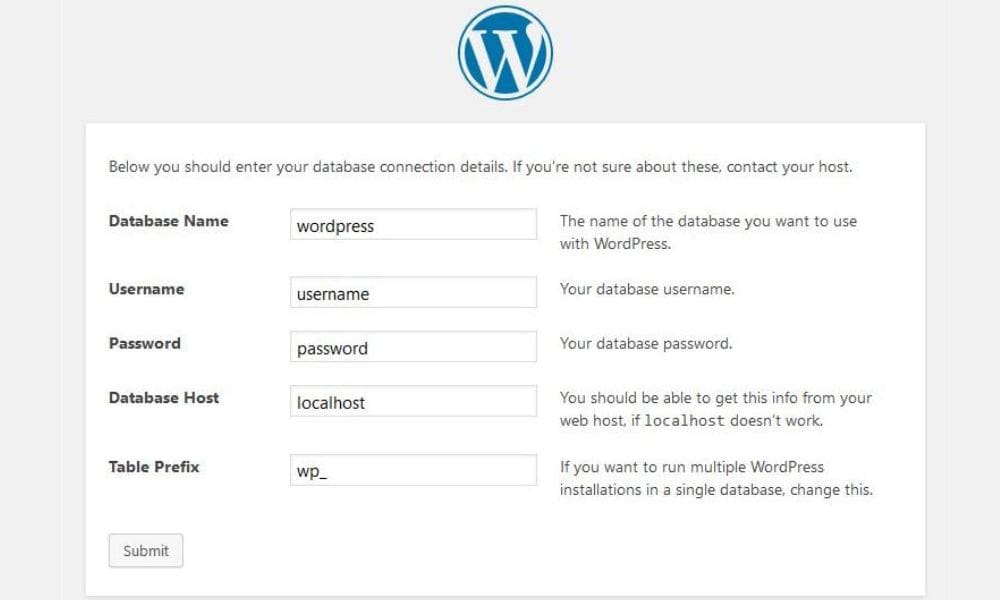
Most hosts offer one-click installs. Boom, WordPress is ready in minutes. Use a staging environment for testing and building safely.
Step 2 – Theme Selection and Branding Customization (1-4 weeks)
Pick your theme wisely. Choose a theme that fits your brand, then tweak colors, fonts, layout, and imagery. When you use a page builder, tools like Elementor or Divi cut customization time in half.
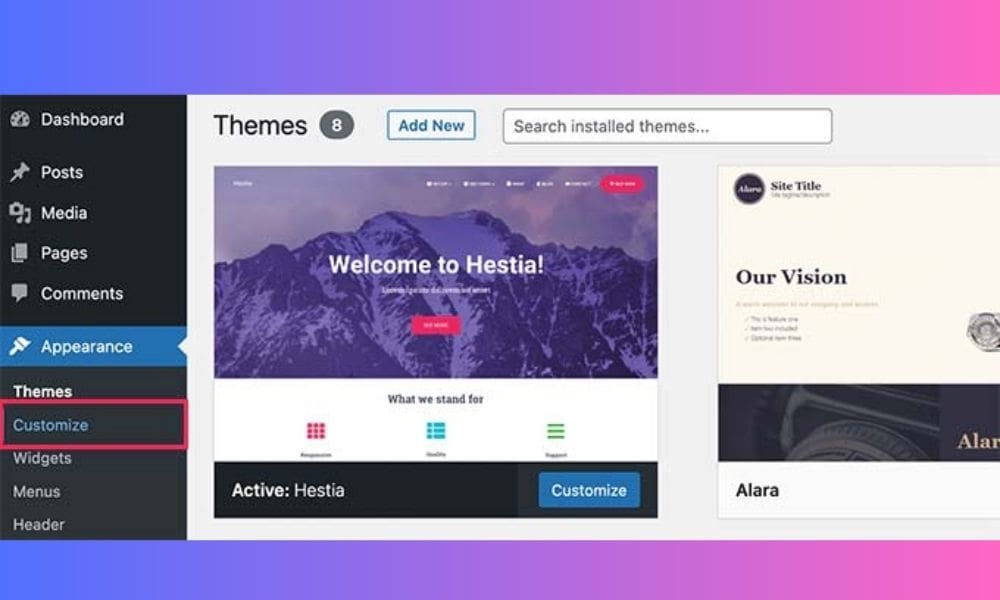
If it’s a template, you’ll spend a few hours customizing it. Add 2–4 weeks of design, development, and revisions if it’s a custom design.
Step 3 – Installing and Configuring Plugins (1-5 days)
Want contact forms, SEO tools, or security? That’s where plugins come in. Simple ones = done in minutes. Complex ones (like WooCommerce or membership tools) = take 1–3 days to configure and test.
Step 4 – Upload and Optimize Your Content (1-3 weeks)
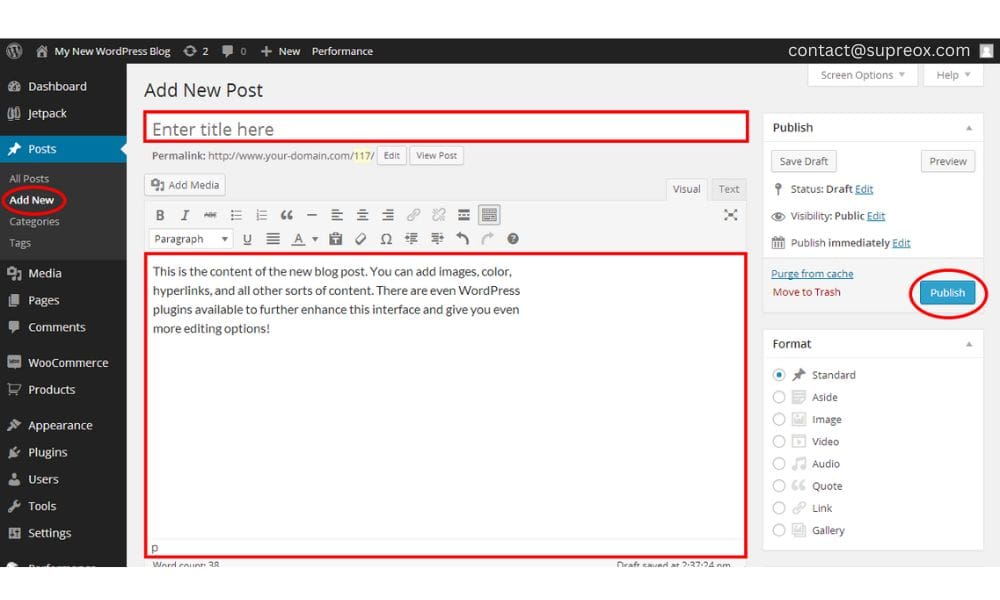
This is the beast. Content entry takes time. Add SEO titles, optimize images, format blog posts, create product descriptions… Whew. For a 10-page site with blog posts, budget 1–2 weeks just for content.
Step 5 – Testing, Fixing Bugs, and Final Launch (2–5 days)
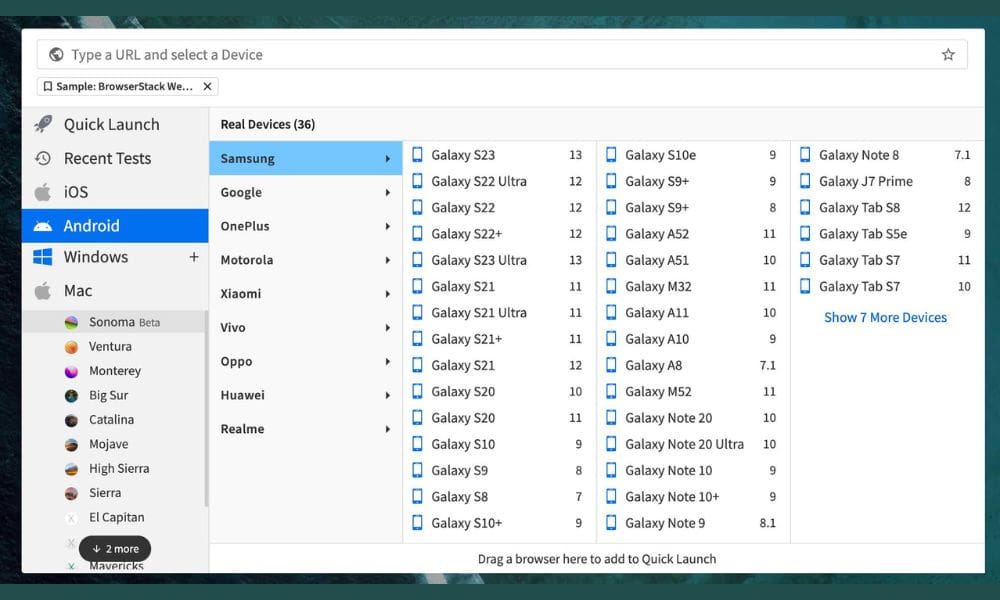
Before launch, test everything:
- Is it fast?
- Mobile-friendly?
- Secure?
- Are all the links working?
Set aside 2–5 days just to polish.
Realistic Timeline Estimates Based on Site Types
Let’s get real. Here’s how long things take:
Personal Blog (3–5 Days)
Pick a theme, install some plugins, write a few posts, and you’re live. Easy-peasy.
Business Website (1–3 Weeks)
More pages, more polish. Includes About, Services, Blog, and Contact. Add in some revisions, and you’re at 2–3 weeks.
Online Store (4–6 Weeks)
Now it’s serious. You need products, payment gateways, shipping rules, and security.
Custom Complex Project (2–3 Months)
Custom designs, advanced features, and third-party integrations are part of the full-scale development territory.
Proven Ways to Speed Up WordPress Website Development
Speed doesn’t mean sloppy. You can move fast and build smart. Here is how.
Pre-Design Content Strategy
The #1 time-waster? Waiting on content. Don’t wait to write. Prepare content before the site is ready. Organize pages, pick images, define CTAs, plan keywords, and write headlines. It’s a game-changer.
Use Page Builders Like Elementor or Divi
These drag-and-drop builders speed things up big time. No need for custom code unless you really want it.
Limit Plugin Use and Test Early
Use fewer plugins. Only install what you’ve tested or trust. Every new plugin is a possible speed bump.
Adopt Agile Development and Feedback Loops
Break the project into phases. Launch an MVP (minimum viable product) version first. Then, gather feedback and improve in phases.
Post-Launch Checklist: Don’t Skip These!
Going live is just the beginning. Things go wrong. Be ready, and don’t neglect the next steps.
Daily Backups and Security Checks
Set up automatic backups. Trust me, if something breaks, you’ll thank yourself. Add security plugins because they help block bots, spam, and brute-force attacks. Use tools like Jetpack or BlogVault to back up your site daily.
Regular Content Updates for SEO Juice
Fresh content = Google love. Add new blog posts, update old pages, and refresh images.
Speed Optimization and Performance Tuning
Use tools like PageSpeed Insights to find and fix slow-loading areas. Compress images, enable caching, and use a CDN if needed. Run your site through:
- Google PageSpeed Insights
- GTmetrix
- Lighthouse (built into Chrome)
The Hidden Costs of Delays (and How to Avoid Them)
Delays aren’t just annoying, they’re expensive.
Lost Sales and Lead Opportunities
If your store’s not live, you’re not selling. Every day lost is revenue lost.
Developer Hourly Rates Add Up
More hours = more bills. Keep projects moving with good planning and fast feedback.
Fix-Then-Build Is More Expensive Than Planning
It’s cheaper to plan smart than to fix mistakes later. Don’t rush into design without a solid foundation.
WordPress Maintenance is Part of the Development
A site isn’t “done” once it’s launched. It just begins.
Updates, Fixes, and Uptime Monitoring
Keep your core files, themes, and plugins updated. Outdated content invites hackers. Use uptime monitors to ensure your site stays live 24/7.
Keep Plugins and Themes Safe
Only use plugins from reputable sources. Delete unused themes and plugins. Outdated ones are security risks. Run monthly security scans. Remember that Maintenance = protection.
Final Word: Build Faster Without Cutting Corners
WordPress is powerful, flexible, and wildly popular for a reason. But building a great WordPress site takes time unless you plan smart.
Want a shortcut? Nail your content early, use the right tools, and communicate clearly with your developer (or yourself if you’re DIY-ing).
Do that, and you’ll launch faster, with fewer headaches and a better site.
FAQs
How long does it take to build a WordPress site from scratch?
Depending on the features and content, it can take anywhere from 1 day (for a basic blog) to 3 months (for a complex site).
Can I build a WordPress website in one day?
Yes, if it’s simple. A single-page site or personal blog can be created in a few hours.
What’s the fastest way to build a website with WordPress?
Use a pre-made theme, install only essential plugins, and have your content ready before you start.
How much time does content creation usually take?
Content creation can take the longest, often 2–4 weeks, for a business site, especially if writing and design are involved.
Do WordPress plugins slow down development?
They can, especially if you use too many or poorly coded ones. Stick to trusted plugins and test early.